Choosing the best monitor for your iMac can be a daunting task, with countless options available in the market. But no fears! In this comprehensive guide, we'll explore the key specifications and features you need to consider when buying a monitor for iMac, helping you make an informed decision and elevate your computing experience to new heights. So, let's dive in and discover the ultimate monitor for your iMac!
Thunderbolt 3 and USB-C Specifications for iMac Connectivity.
The latest Thunderbolt 3 and USB-C specifications play a crucial role in ensuring seamless integration between an iMac and external monitors. Thunderbolt 3, developed by Intel, is a high-speed interface that uses the USB-C connector to transfer data at speeds of up to 40 Gbps, significantly faster than the USB 3.1 Gen 2 standard. It also supports DisplayPort High Bit Rate 3 (HBR3) video output and power delivery of up to 100W, making it suitable for charging larger devices such as laptops.
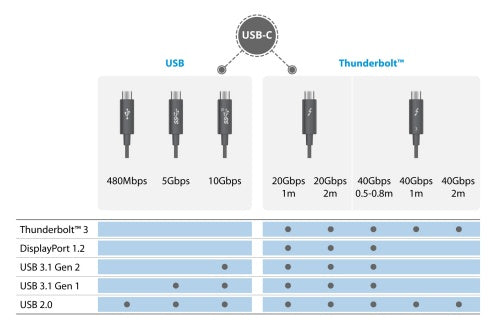
USB-C, on the other hand, is a versatile connector designed to be reversible and compact. It supports multiple protocols, including Thunderbolt 3, USB, DisplayPort, and Power Delivery. The latest USB-C specification, USB 3.2 Gen 2x2, offers data transfer speeds of up to 20 Gbps and power delivery of up to 100W.

To ensure seamless integration between an iMac and an external monitor, it is essential to choose a monitor that supports the latest Thunderbolt 3 and USB-C specifications. Key considerations include data transfer speed, power delivery, video output, and compatibility with the iMac's operating system and hardware. Some recommended monitors that meet these criteria include the Acer Nitro XV275K P3biipruzx, ASUS ProArt Display PA279CRV, LG DualUp Monitor 28MQ780, and Dell UltraSharp U3223QZ.
P3 Wide Color Gamut: Enhancing Color Accuracy
The P3 Wide Color Gamut feature significantly enhances color accuracy compared to the traditional sRGB color space, making it particularly beneficial for visual professionals who require precise color representation in their work. Developed by the Society of Motion Picture and Television Engineers (SMPTE), P3 Wide Color Gamut supports up to 1.08 billion colors, far exceeding the approximately 16.7 million colors supported by sRGB.

The primary difference between P3 Wide Color Gamut and sRGB lies in their color gamut. sRGB is limited to a narrower color range, which can result in less accurate color representation, especially in the red and green spectrum. P3 Wide Color Gamut, on the other hand, offers a much broader color range, encompassing a wider variety of colors, particularly in the red and green spectrum, making it more suitable for professional applications such as video editing, color grading, and graphic design.
Several high-end monitors from brands like LG and Sony support the P3 Wide Color Gamut feature, often with advanced color calibration options to ensure accurate color display. The benefits for visual professionals are numerous, including more accurate color representation, a wider range of colors for applications where color variety is crucial, and enhanced visual experience in HDR content.
27" vs. 32" Monitors: Which One Should You Choose?
The choice between a 27" and 32" monitor for iMac users depends on various factors, including resolution compatibility, workspace requirements, and personal preferences. The 27" monitor is a popular choice among iMac users due to its compatibility with the iMac's native 5K resolution, providing a crisp and detailed image. It is often considered the sweet spot for multitasking, offering ample screen real estate without being too large or overwhelming. However, it may be too small for users who require a larger workspace or prefer a more immersive experience, and it may not fully utilize the 4K resolution.
The 32" monitor, on the other hand, offers a more expansive workspace and can provide a more immersive experience. It can fully utilize the 4K resolution, resulting in a sharper and more detailed image, making it beneficial for users who require a lot of screen real estate, such as graphic designers or video editors. However, the 32" monitor may be too large for some users, potentially causing eye strain or discomfort, and it may not be compatible with the iMac's native 5K resolution.
To ensure an optimal user experience, it is crucial to consider the user's specific needs and preferences. Additional factors to consider include connectivity options, ergonomics, and price. Ultimately, the best monitor for iMac users will depend on their specific requirements, and by carefully considering these factors, users can select the monitor that best suits their needs.
Higher Refresh Rates: Boosting Productivity
Higher refresh rates, such as 120Hz, significantly improve productivity by providing smoother visuals and reducing eye strain, particularly for tasks that involve fast-paced animations, scrolling, or video playback. Graphic designers and video editors can greatly benefit from higher refresh rates as they allow for more precise and fluid movements, enhancing their overall workflow.

Several monitors on the market cater to iMac users by offering high refresh rates without compromising on other specifications. Notable options include the Apple Studio Display, Dell U4025QW, Acer Nitro XV275K P3biipruzx, and Limink LK14 Laptop Triple Screen Extender. When selecting a monitor with a high refresh rate, users should also consider other critical factors such as resolution, color accuracy, ergonomics, and connectivity to ensure the perfect monitor to suit their needs and improve their overall computing experience.
HDR Support: Revolutionizing Your Visual Experience
HDR (High Dynamic Range) support is a critical aspect to consider when choosing a monitor for your iMac. HDR standards like HDR10 and Dolby Vision are designed to provide a more immersive and engaging visual experience by offering better contrast, color accuracy, and overall image quality.
HDR10, an open standard widely supported by most devices and platforms, offers a peak brightness of up to 1,000 nits and supports up to 10-bit color depth, resulting in more vivid colors, a greater range of contrast levels, and increased color accuracy. Dolby Vision, a proprietary standard developed by Dolby Laboratories, provides an even more premium viewing experience by supporting up to 12-bit color depth (68 billion colors), a peak brightness of up to 4,000 nits, and dynamic metadata for scene-by-scene adjustments to brightness, color, and contrast.
Other HDR standards to consider include Hybrid Log-Gamma (HLG), a royalty-free standard designed for broadcast and streaming applications, and Advanced HDR (AHR), which offers improved color accuracy and contrast compared to HDR10.
By understanding the differences between HDR standards and their impact on image quality, content creators can ensure that their work is displayed in the best possible light, providing an immersive and engaging visual experience for their audience.
Best Monitors for iMac on Every Budget
Whether you're a casual user or a professional, there are monitor options available for every budget that cater to various performance needs.
For those on a tighter budget, the Acer Nitro XV275K P3biipruzx and Dell S2722QC offer excellent picture quality, HDR support, and high refresh rates at affordable prices. Mid-range options like the Dell U2723QE and LG 27UK850-W provide a balance of performance and affordability, with features like USB hubs and stunning 5K resolution.
Premium monitors, such as the Apple Studio Display and Dell U4025QW, offer top-of-the-line performance and features, including built-in webcams, microphones, USB-C ports, and massive aspect ratios perfect for multitasking.
When choosing a monitor for your iMac, consider factors such as compatibility, refresh rate, color space, and ergonomics to find the perfect monitor that enhances your computing experience.
Also see: Arzopa Z1FC 144Hz Portable Monitor
Gaming and working anywhere with Arzopa Z1FC 144Hz Portable Gaming Monitor for PS5, Xbox, Steam Deck, iMac, Windows, and more.Features a full HD and 100% sRGB IPS screen for stunning visuals.
Arzopa Z1FC 144Hz Portable Gaming Monitor 16.1" Screen

- 16.1 Inch Full HD (1920x1080p) IPS with a premium aluminum design.
- 1.7 lb weight and 0.3-inch thickness make it ideal for on-the-go use.
- Supports PS5, Xbox, Switch, Steam Deck, PCs, phone, and more.
- Includes a built-in stand for both portrait and landscape viewing.
Design Aspects: Creating a Cohesive Workspace
Design aspects such as thin bezels, ergonomic stands, and color-matching with the iMac's design play a significant role in creating a cohesive workspace that enhances both aesthetic appeal and user experience.
Thin bezels provide an immersive viewing experience by minimizing distractions and allowing the user to focus on the content. Monitors with thin bezels, like the Dell Ultrasharp 27-inch 4K monitor, can seamlessly integrate with the iMac's sleek design, creating a unified look.
Ergonomic stands, such as the height-adjustable stand offered by the Apple Studio Display, are crucial for maintaining a healthy and comfortable working posture, reducing eye strain and promoting productivity.
Color-matching monitors with the iMac's vibrant color scheme, like the Dell U4025QW, can create a visually appealing and harmonious environment that enhances the overall user experience.
By incorporating these design elements, users can create a workspace that not only looks visually appealing but also enhances productivity and user experience.
Conclusion
Choosing the best monitor for iMac involves considering a wide range of factors, from technical specifications like Thunderbolt 3 and USB-C support, refresh rates, and HDR standards, to design aspects such as thin bezels, ergonomic stands, and color-matching. By understanding the importance of each factor and exploring the various monitor options available for different budgets, you can make an informed decision that will elevate your computing experience and create a cohesive, visually appealing workspace.
If you have any further questions, just feel free to share your thoughts with us in the comment section below!
FAQs
1. What are the key considerations when choosing a monitor for my iMac?
When choosing a monitor for your iMac, consider factors such as compatibility with your iMac's operating system and hardware, refresh rate, color space, and ergonomics. Ensure the monitor supports the necessary connections, such as USB-C or Thunderbolt, and offers features that cater to your specific needs, like high refresh rates for smoother animations or specific color spaces for accurate color representation.
2. How do Thunderbolt 3 and USB-C specifications impact monitor performance?
Thunderbolt 3 and USB-C specifications play a crucial role in ensuring seamless integration between an iMac and external monitors. Thunderbolt 3 offers high-speed data transfer, efficient power delivery, and versatile connectivity options, while USB-C supports multiple protocols and high data transfer speeds. Choosing a monitor that supports these specifications ensures optimal performance and compatibility with your iMac.
3. What are the benefits of higher refresh rates for iMac users?
Higher refresh rates, such as 120Hz, significantly improve productivity by providing smoother visuals and reducing eye strain, particularly for tasks that involve fast-paced animations, scrolling, or video playback. Graphic designers and video editors can greatly benefit from higher refresh rates as they allow for more precise and fluid movements, enhancing their overall workflow.
4. How does HDR support enhance the visual experience on a monitor?
HDR (High Dynamic Range) support provides a more immersive and engaging visual experience by offering better contrast, color accuracy, and overall image quality. HDR standards like HDR10 and Dolby Vision offer a wider range of colors, higher peak brightness, and increased color depth, resulting in more lifelike and detailed images. For content creators, HDR support ensures that their work is displayed in the best possible light.
5. Are there monitor options available for different budgets?
Yes, there are monitor options available for various budgets, catering to both casual users and professionals. Budget-friendly options like the Acer Nitro XV275K P3biipruzx and Dell S2722QC offer excellent picture quality and features at affordable prices. Mid-range and premium options, such as the Dell U2723QE, LG 27UK850-W, Apple Studio Display, and Dell U4025QW, provide a balance of performance and affordability or top-of-the-line features for those willing to invest more in their setup.
Share your thoughts and experiences in the comments below, and let us know which monitor you've chosen for your iMac setup. Don't forget to share this guide with your friends and colleagues who might be in the market for a new monitor!












