Discovering the perfect monitor to complement your MacBook Pro is essential for maximizing your productivity and enhancing your overall user experience. In this comprehensive guide, we'll explore the key factors to consider when selecting a monitor that seamlessly integrates with your Apple device, ensuring you make an informed decision that caters to your specific needs and preferences.
Best Monitors for MacBook Pro at a Glance
- Best Overall Value: BenQ DesignVue PD3220U
- Premium Choice for Creatives: Apple Pro Display XDR
- Budget-Friendly Option: Dell S2722QC
- Apple's Finest: Apple Studio Display
- Ultrawide for Multitaskers: Dell U4025QW
- Color Accuracy Master: BenQ DesignVue PD3220U
Key Considerations Before You Buy a Monitor for MacBook
Compatibility & Connectivity
Thunderbolt 3/4 or USB-C: Why It Matters for Seamless Integration
Thunderbolt 3/4 and USB-C connectivity play a crucial role in ensuring optimal performance and seamless integration between your MacBook Pro and external monitor. These modern standards offer high-speed data transfer, video output, and power delivery through a single cable, simplifying your setup and reducing clutter.
Thunderbolt 3 supports speeds of up to 40 Gbps, while Thunderbolt 4 reaches 40 Gbps and delivers up to 100 W of power. USB-C, compatible with both standards, handles data transfer, video output, and power delivery simultaneously. When choosing a monitor, look for Thunderbolt 3/4 or USB-C ports to take advantage of these benefits and ensure a streamlined workflow.
MacOS Optimized: Features to Look for That Enhance Your MacBook Pro Experience
To further enhance your MacBook Pro experience, consider monitors with MacOS-specific optimizations. One standout feature is Sidecar, which allows you to extend your display to the external monitor, providing a versatile workspace for multitasking. Sidecar supports various monitor sizes and resolutions, making it convenient for different workflows.
Another important feature is True Tone, which automatically adjusts the monitor's color temperature and brightness based on ambient light. This technology reduces eye strain and fatigue, ensuring a more comfortable viewing experience during extended work sessions.
Additionally, look for monitors with built-in webcams, microphones, and USB-C ports, such as the Apple Studio Display. These features streamline video conferencing and provide convenient connectivity options, further optimizing your MacBook Pro setup.
Display Quality
4K, 5K, or 6K Resolution: Which Is Best for Your Workflow?
When it comes to display resolution, the choice between 4K, 5K, and 6K depends on your specific workflow and requirements. Here's a breakdown of each resolution and its suitability for different professions:
-
4K (3840 x 2160): Ideal for general office work, web browsing, and media consumption. The Apple Studio Display, with its 4K resolution and compatibility with MacBook Pro, is a popular choice for this category.
-
5K (5120 x 2880): Perfect for professionals who demand precise color accuracy and detailed visuals, such as graphic designers and video editors. The Samsung CRG9, with its 5K display and Quantum Dot technology, excels in this area.
-
6K (6144 x 3160): Suitable for specialized applications like medical imaging or high-end video production. While less common, 6K monitors offer the highest pixel density for the most demanding visual tasks.
Consider your profession and the level of detail required in your work when selecting the appropriate resolution for your monitor.
Color Gamut (sRGB, Adobe RGB): Understanding the Importance for Designers and Photographers
Color gamut is a critical factor for creative professionals, particularly designers and photographers who rely on accurate color representation. The two most common color gamut standards are sRGB and Adobe RGB.
sRGB, the standard color space for web-based applications, covers approximately 35% of the visible color spectrum. It's suitable for general use but may limit color detail and vibrancy in professional creative work.
Adobe RGB, on the other hand, encompasses around 50% of the visible color spectrum and is designed specifically for professional graphics, printing, and digital photography. It offers a wider range of colors, resulting in more vivid and detailed images.

When choosing a monitor for color-sensitive work, opt for one that supports Adobe RGB, such as the BenQ DesignVue PD3220U. This 32-inch 4K display covers 95% of the Adobe RGB color space, making it an excellent choice for designers and photographers who demand color accuracy.
Size Matters
27-inch, 32-inch, or Beyond: How to Choose Based on Your Workspace and Needs
Monitor size is a crucial consideration that directly impacts your workspace ergonomics and overall productivity. Here's a guide to help you choose the right size based on your needs:
-
27-inch: Suitable for most users, offering ample screen real estate without overwhelming your desk space. The Apple Studio Display, with its 27-inch 5K Retina display, is a popular choice in this category.
-
32-inch: Ideal for professionals who require extensive screen space for multitasking, video editing, or working with large datasets. The BenQ DesignVue PD3220U, a 32-inch 4K monitor, is an excellent option for those who need the extra screen real estate.
-
Beyond: Ultrawide monitors, such as the Dell U4025QW with its 40-inch screen and 21:9 aspect ratio, cater to users who demand an expansive workspace for enhanced productivity and immersive experiences.
Consider your desk space, viewing distance, and the nature of your work when selecting the appropriate monitor size. Keep in mind that larger screens may require higher resolutions to maintain image clarity and sharpness.
HDR Support
Why HDR Is a Game-Changer for Media Consumption and Editing
High Dynamic Range (HDR) is a game-changing technology that enhances the visual experience by delivering a wider color gamut, higher contrast ratio, and increased brightness levels. For MacBook Pro users, especially those involved in media consumption and editing, HDR support is crucial.
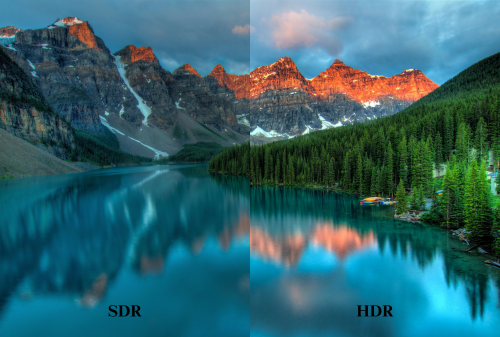
HDR-capable monitors, such as the Acer Nitro XV275K P3biipruzx, offer more vivid colors, deeper blacks, and a more immersive viewing experience. This is particularly beneficial for content creators working with HDR content, as it allows them to accurately preview and edit their work.
When selecting an HDR monitor for your MacBook Pro, look for features like:
- HDR format support (HDR10, HDR10+, Dolby Vision)
- Wide color gamut (DCI-P3 or Adobe RGB)
- High peak brightness (above 1,000 nits)
- Local dimming technology (Mini LED or OLED)
These features ensure that your monitor can display HDR content in its full glory, enhancing your media consumption and editing experience.
Additional Features
Built-in Webcam & Speakers: Are They Worth It?
Monitors with built-in webcams and speakers offer convenience and practicality for MacBook Pro users, particularly those who frequently engage in video conferencing or enjoy multimedia content. These integrated features streamline your setup and reduce desk clutter.
The Apple Studio Display, for example, boasts a high-quality webcam with Center Stage technology, which automatically adjusts the frame to keep you centered during video calls. It also features a studio-quality three-microphone array and a six-speaker sound system, delivering an immersive audio experience.
While built-in webcams and speakers may not be essential for everyone, they can significantly enhance your overall user experience, especially if you value a seamless and integrated setup.
Adjustability: Ergonomics for a Healthy Work Environment
Ergonomics play a vital role in maintaining a healthy and comfortable work environment. When choosing a monitor for your MacBook Pro, consider its adjustability options, such as tilt, swivel, height, and pivot adjustments.

Proper monitor positioning helps reduce eye strain, neck pain, and back discomfort during extended work sessions. Look for monitors with a wide range of adjustability, like the Dell U2723QE, which offers extensive ergonomic features to ensure optimal viewing angles and comfort.
Additionally, consider monitors with blue light reduction and flicker-free technology, which further minimize eye strain and fatigue, promoting a healthier work environment.
Budget vs. Performance
How to Strike the Right Balance for Your Investment
Finding the perfect balance between budget and performance is crucial when investing in a monitor for your MacBook Pro. Consider the following factors to make an informed decision:
-
Prioritize your needs: Identify the features that are most important for your workflow, such as resolution, color accuracy, or screen size, and allocate your budget accordingly.
-
Consider long-term value: Investing in a higher-quality monitor with advanced features may provide better value in the long run, even if it exceeds your initial budget.
-
Evaluate cost-saving options: Look for monitors that offer the best combination of features and performance within your budget range. The Dell S2722QC, for example, provides good brightness and a USB hub at a budget-friendly price point.
-
Future-proofing: Consider monitors with future-proof features, such as Thunderbolt 4 connectivity or high refresh rates, to ensure your investment remains relevant as technology advances.
Remember, the right balance between budget and performance depends on your individual needs and priorities. Take the time to research and compare different options to find the monitor that best aligns with your requirements and budget.
User Reviews & Expert Recommendations
Real-World Insights to Guide Your Decision
User reviews and expert recommendations offer valuable insights into the real-world performance and usability of monitors. These sources help you make an informed decision based on the experiences of others who have used the product.
When considering user reviews, look for feedback on the monitor's display quality, connectivity options, and any potential issues or limitations. Pay attention to the overall sentiment and common themes among the reviews to gauge the monitor's performance and reliability.
Expert recommendations, such as those from reputable tech websites and industry professionals, provide a more technical and in-depth analysis of a monitor's capabilities. These reviews often include detailed evaluations of display quality, color accuracy, and performance metrics.
To ensure the credibility and relevance of user reviews and expert recommendations, consider the following:
-
Source reputation: Rely on established and trustworthy sources for reviews and recommendations.
-
Sample size: Look for a significant number of user reviews to get a representative overview of the product's performance.
-
Reviewer expertise: Consider the qualifications and experience of the experts providing the recommendations.
-
Consistency: Compare feedback from multiple sources to identify common strengths and weaknesses.
-
Relevance: Filter the information based on your specific needs and priorities to find the most relevant insights.
By leveraging the wealth of information available through user reviews and expert recommendations, you can make a well-informed decision when selecting the best monitor for your MacBook Pro.
Best Monitors for MacBook Pro - In-Depth Reviews
BenQ DesignVue PD3220U - The Creative's Dream

Why It Stands Out
The BenQ DesignVue PD3220U is a 32-inch 4K monitor that caters specifically to the needs of creative professionals. With its wide color gamut and exceptional color accuracy, this monitor ensures that your designs and visuals are represented with the utmost precision.
Performance Highlights
-
Color Accuracy: The PD3220U covers 95% of the Adobe RGB color space, making it an excellent choice for designers and photographers who demand color accuracy.
-
4K Resolution: With a 3840 x 2160 resolution, this monitor delivers sharp and detailed visuals, perfect for working with high-resolution images and videos.
-
Thunderbolt 3 Connectivity: The monitor features Thunderbolt 3 ports, allowing for seamless integration with your MacBook Pro and high-speed data transfer.
User Experience
Users praise the BenQ DesignVue PD3220U for its outstanding color accuracy and the level of detail it provides. The monitor's sleek design and adjustable stand also contribute to a comfortable and ergonomic working environment. Creative professionals appreciate the monitor's ability to display their work with precision and clarity, making it an invaluable tool in their workflow.
Dell UltraSharp U2723QE - Budget-Friendly Without Compromise

Value for Money
The Dell UltraSharp U2723QE offers an impressive array of features at a budget-friendly price point. With its 27-inch 4K display, USB-C connectivity, and extensive ergonomic adjustments, this monitor delivers excellent value for MacBook Pro users.
Feature Breakdown
-
4K Resolution: The U2723QE's 3840 x 2160 resolution ensures crisp and detailed visuals, perfect for productivity and media consumption.
-
USB-C Connectivity: The monitor features a USB-C port, enabling easy connection to your MacBook Pro and supporting power delivery up to 90W.
-
Ergonomic Design: The U2723QE offers a wide range of adjustability options, including tilt, swivel, height, and pivot adjustments, promoting a comfortable and healthy working posture.
Compatibility Insights
The Dell UltraSharp U2723QE is fully compatible with MacBook Pro models, thanks to its USB-C connectivity. The monitor's slim bezels and versatile design make it an excellent choice for users who want a high-quality display without breaking the bank.
Apple Pro Display XDR - The Ultimate Apple Experience

Why It's Worth the Premium
The Apple Pro Display XDR is the epitome of Apple's commitment to excellence. With its 32-inch 6K Retina display, P3 wide color gamut, and exceptional brightness, this monitor delivers an unparalleled visual experience for professionals who demand the best.
Professional-Grade Features
-
6K Resolution: The Pro Display XDR boasts a stunning 6016 x 3384 resolution, providing an immersive and detailed workspace for demanding creative tasks.
-
Extreme Dynamic Range (XDR): With a peak brightness of 1,600 nits and a contrast ratio of 1,000,000:1, the monitor delivers incredibly vivid and lifelike images.
-
P3 Wide Color Gamut: The display covers the P3 wide color gamut, ensuring accurate and vibrant color reproduction for professional-grade color grading and editing.
Integration with MacBook Pro
As an Apple product, the Pro Display XDR seamlessly integrates with your MacBook Pro. The monitor features Thunderbolt 3 connectivity, allowing for high-speed data transfer and power delivery. The Pro Display XDR also supports True Tone technology, automatically adjusting the display's color temperature to match the ambient light, reducing eye strain and providing a more natural viewing experience.
ASUS ProArt PA278CV - Affordable Professional Grade

Budget-Conscious Creative's Choice
The ASUS ProArt PA278CV is an excellent choice for budget-conscious creatives who require a professional-grade monitor. With its 27-inch QHD display, 100% sRGB color gamut, and USB-C connectivity, this monitor offers an impressive set of features at an affordable price point.
Color Accuracy Analysis
-
100% sRGB Color Gamut: The PA278CV covers 100% of the sRGB color space, ensuring accurate and vibrant color reproduction for design and photography work.
-
Calman Verified: The monitor is Calman Verified, guaranteeing precise color accuracy out of the box.
-
ProArt Preset: The monitor features ProArt Preset, which provides quick access to color space profiles, ensuring you can work with the appropriate color settings for your projects.
Compatibility with macOS
The ASUS ProArt PA278CV is fully compatible with macOS, thanks to its USB-C connectivity. The monitor supports power delivery up to 65W, allowing you to charge your MacBook Pro while working. The PA278CV also features a built-in USB hub, providing convenient access to additional USB ports for your peripherals.
Also see: Arzopa Z1FC 144Hz Portable Monitor
Gaming and working anywhere with Arzopa Z1FC 144Hz Portable Gaming Monitor for PS5, Xbox, Steam Deck, Mac, Windows, and more.Features a full HD and 100% sRGB IPS screen for stunning visuals.
Arzopa Z1FC 144Hz Portable Gaming Monitor 16.1" Screen

- 16.1 Inch Full HD (1920x1080p) IPS with a premium aluminum design.
- 1.7 lb weight and 0.3-inch thickness make it ideal for on-the-go use.
- Supports PS5, Xbox, Switch, Steam Deck, PCs, phone, and more.
- Includes a built-in stand for both portrait and landscape viewing.
How to Set Up Your Monitors for Optimal MacBook Pro Performance
Calibration Tips
To ensure your monitor displays colors accurately and consistently, it's essential to calibrate it regularly. Here are some tips to help you calibrate your monitor for optimal performance:
-
Use a colorimeter: Invest in a hardware colorimeter, such as the X-Rite i1Display Pro or the Datacolor SpyderX Pro, for the most accurate calibration results.
-
Set the appropriate color space: Choose the color space that best suits your workflow, such as sRGB for web design or Adobe RGB for print design.
-
Adjust brightness and contrast: Set your monitor's brightness to a comfortable level and adjust the contrast to ensure a balanced and detailed image.
-
Calibrate regularly: Calibrate your monitor every few weeks or whenever you notice a shift in color accuracy.
Optimizing Display Settings
To get the most out of your monitor and MacBook Pro setup, consider the following display settings:
-
Enable Retina scaling: If your monitor supports high resolutions, enable Retina scaling in macOS to enjoy crisp and detailed visuals.
-
Adjust color profile: Select the appropriate color profile for your monitor in the macOS Display settings to ensure accurate color representation.
-
Enable True Tone: If your monitor supports True Tone technology, enable it to automatically adjust the display's color temperature based on ambient light conditions.
Conclusion
Choosing the best monitor for your Apple MacBook Pro involves considering factors such as display size and resolution, connection options, color performance, ergonomics and adjustability, and compatibility with macOS. By prioritizing these elements based on your specific needs and preferences, you can create an optimal workspace that enhances your productivity and user experience. Share your thoughts and experiences in the comments below, and let us know which monitor you've chosen for your Macbook Pro.












