Working from home has become the new normal for many professionals, and having the right monitor is crucial for a comfortable and productive home office setup. With so many options available, choosing the best monitor for your needs can be overwhelming. But no worries! This guide will help you navigate the key factors to consider before making your purchase.
Best Monitors for Working from Home: Top Picks at a Glance
Best Overall: Dell P3222QE - Why it Stands Out

The Dell P3222QE is an exceptional choice for those working from home due to its impressive combination of features and performance. This 32-inch monitor boasts a Quad HD (QHD) resolution of 2560 x 1440 pixels, ensuring crisp and detailed visuals. Its IPS panel provides wide viewing angles, making it ideal for collaborative work or presentations. Additionally, it has a high refresh rate of 60Hz, which is perfect for smooth video conferencing and multimedia applications. The monitor also features USB-C connectivity, allowing for easy connection to modern laptops and devices.
Best Budget: Philips 27E1N1300AE - Value for Money Features

For those on a budget, the Philips 27E1N1300AE offers excellent value for its price. This 27-inch monitor has a Full HD (FHD) resolution of 1920 x 1080 pixels, providing clear and vibrant images. It also includes a range of connectivity options, including HDMI and VGA ports. The monitor's compact design and low power consumption make it an eco-friendly choice. Furthermore, its affordable price point makes it an attractive option for those who need a reliable monitor without breaking the bank.
Best Premium: Dell U3223QZ - Features for Power Users

The Dell U3223QZ is designed for power users who require advanced features and exceptional performance. This 32-inch monitor features a 4K UHD resolution of 3840 x 2160 pixels, providing unparalleled image quality. It also includes a high refresh rate of 60Hz and supports AMD FreeSync technology, making it ideal for graphics-intensive tasks and gaming. The monitor has a wide range of connectivity options, including USB-C, HDMI, and DisplayPort. Additionally, its ergonomic design allows for comfortable viewing and reduced eye strain.
Best for Creatives: A Monitor Comparison - Which One Fuels Your Creativity?
For creatives, the choice of monitor can significantly impact their workflow and productivity. A comparison of top monitors for creatives reveals that the Dell U2720Q and the BenQ PD2700U are strong contenders. The Dell U2720Q offers a 27-inch 4K UHD display with a wide color gamut and excellent color accuracy, making it ideal for graphic designers and photographers. The BenQ PD2700U, on the other hand, features a 27-inch QHD display with a high contrast ratio and low blue light emission, making it suitable for video editors and animators.
Best Ultrawide: LG 34WN80C-B - How it Enhances Productivity

The LG 34WN80C-B is a 34-inch ultrawide monitor that enhances productivity by providing a wider workspace. Its 21:9 aspect ratio allows users to have multiple windows and applications open simultaneously, streamlining their workflow. The monitor features a 3440 x 1440 pixel resolution and a high refresh rate of 60Hz, ensuring smooth performance. Additionally, its IPS panel provides excellent color accuracy and wide viewing angles, making it suitable for collaborative work.
Best Portable: AOC I1601C - On-the-Go Work Solutions

The AOC I1601C is a portable 15.6-inch monitor designed for on-the-go work solutions. It weighs just 1.8 pounds and has a compact design, making it easy to carry around. The monitor features a Full HD resolution of 1920 x 1080 pixels and has a USB-C port for easy connection to laptops and devices. Its low power consumption and long battery life make it an ideal choice for remote workers and digital nomads.
Essential Features to Look For in a Monitor for Working from Home
When selecting the best monitor for working from home, several key features are crucial to ensure productivity, comfort, and overall user experience. Here are the essential features to look for:
Resolution & Display Size: How to Choose the Right Combination
Resolution and display size are critical factors to consider when choosing the right monitor for working from home. The ideal resolution and display size will depend on the type of work you do and your personal preferences.
Resolution refers to the number of pixels that make up the display. A higher resolution means a sharper and more detailed image. For most users, a Full HD (1080p) or 4K (2160p) resolution is sufficient. However, if you work with graphics or video editing, a higher resolution like 5K (2880p) might be necessary.
Display size is another important consideration. A larger display size can enhance productivity by allowing you to have multiple windows open simultaneously. Common sizes range from 24 inches to 32 inches, but it's important to consider your workspace and viewing distance when selecting the right size for you.
Color Accuracy & IPS Panels: Importance for Designers and Content Creators
For designers and content creators, color accuracy and IPS panels are vital features to ensure that the colors displayed on the screen accurately represent the intended colors.
Color accuracy is typically measured in terms of color gamut, which refers to the range of colors that a monitor can display. A wider color gamut means the monitor can display a broader range of colors. For professionals, a monitor with a color gamut of at least 90% of the sRGB color space is recommended.

IPS (In-Plane Switching) panels are known for their excellent color accuracy and wide viewing angles. This is particularly important for designers and content creators who need to collaborate with others or present their work.
Connectivity Options: USB-C, HDMI, DisplayPort - What You Need for Seamless Connectivity
A monitor with multiple connectivity options ensures that you can easily connect your devices and peripherals.
USB-C is a versatile port that can handle both data transfer and display output. It is ideal for connecting modern laptops and devices.
HDMI is a widely used port for connecting devices like gaming consoles, Blu-ray players, and older computers.
DisplayPort is a digital video interface that can handle high-resolution displays and multiple monitors.

Adjustability: Ergonomics for a Healthy Work Environment
A monitor that is adjustable in terms of height, tilt, and swivel can help create an ergonomic workspace, reducing eye strain and promoting better posture.
Look for monitors with a height adjustment range of at least 5 inches to ensure you can position the screen at a comfortable viewing height. A tilt adjustment range of -5 to 20 degrees allows you to find the perfect viewing angle. A swivel adjustment range of at least 45 degrees makes it easy to share your screen with others or adjust the monitor to your preferred position.
Built-in Speakers & USB Hubs: Convenience Factors That Matter
Built-in speakers and USB hubs can enhance your overall user experience by providing additional convenience.
Built-in speakers can save desk space and provide decent sound quality for casual use. USB hubs can expand your connectivity options, allowing you to connect more devices to your monitor. Look for monitors with multiple USB ports, including USB-A, USB-C, and USB-B.
By considering these essential features, you can find the perfect monitor for your working-from-home needs, ensuring a comfortable, productive, and enjoyable experience.
Best Monitor for Working from Home: Tailoring Your Monitor to Your Work Style
When working from home, having the right monitor can significantly enhance your productivity and overall work experience. Different professions require specific features to ensure optimal performance. Here, we will explore the ideal monitor requirements for various work styles, including coding and development, video editing, graphic design, and general office work.
For Coding & Development: Why a High Refresh Rate and 4K Matter
For coders and developers, a high refresh rate and 4K resolution are crucial for several reasons:
-
Smooth Performance: A high refresh rate ensures that the monitor can handle fast-paced scrolling and cursor movement, reducing eye strain and improving overall performance. A minimum refresh rate of 144 Hz is recommended.
-
Detailed Code Display: 4K resolution (3840 x 2160 pixels) provides an extremely high pixel density, allowing coders to view multiple lines of code simultaneously. This enhances code readability and reduces the need for constant scrolling.

-
Multitasking: With 4K, developers can have multiple windows and applications open at the same time, making it easier to reference different sections of code or switch between different projects.
Some popular monitors for coding and development include the Dell UltraSharp U2720Q (27 inches, 4K, 60 Hz) and the ASUS VG278Q (27 inches, Full HD, 144 Hz).
For Video Editing: The Importance of Color Gamut and Refresh Rates
Video editors require monitors with advanced color capabilities and high refresh rates to ensure accurate color representation and smooth video playback:
-
Wide Color Gamut: A monitor with a wide color gamut, such as the Adobe RGB or DCI-P3 color space, can display a broader range of colors. This is essential for maintaining color accuracy and consistency across different devices.
-
High Refresh Rate: A high refresh rate, typically above 120 Hz, ensures that video playback is smooth and free from stuttering or tearing.
-
Color Calibration: Monitors with built-in color calibration features, such as the BenQ PV2700PT (27 inches, 4K, 60 Hz), allow video editors to fine-tune color settings for specific projects, ensuring color accuracy and consistency.
For Graphic Design: Monitors with Color Calibration and Wide Color Gamut
Graphic designers need monitors that can accurately display a wide range of colors and provide precise color calibration options:
-
Wide Color Gamut: A monitor with a wide color gamut, such as the Adobe RGB or DCI-P3 color space, is essential for graphic designers. This ensures that the monitor can display the full range of colors used in their designs.
-
Color Calibration: Monitors with built-in color calibration features, such as the BenQ PD2700U (27 inches, QHD, 60 Hz), allow graphic designers to fine-tune color settings for specific projects, ensuring color accuracy and consistency.
-
High Resolution: A high resolution, such as QHD (3200 x 1800 pixels) or 4K, provides a high pixel density, making it easier to view detailed designs and edit small elements.
For General Office Work: Balance of Price and Performance
For general office work, a monitor with a balance of price and performance is ideal:
-
Full HD Resolution: A Full HD resolution (1920 x 1080 pixels) provides a good balance between price and image quality, making it suitable for general office tasks such as email, word processing, and web browsing.
-
60 Hz Refresh Rate: A 60 Hz refresh rate is sufficient for general office work, as it provides a smooth and responsive experience without excessive cost.
-
Affordability: Monitors like the ViewSonic VA2446M-LED (24 inches, Full HD, 60 Hz) offer a good balance of price and performance, making them suitable for general office use.
In conclusion, the best monitor for working from home depends on the specific requirements of your profession. By understanding the key features needed for your work style, you can choose a monitor that enhances your productivity and overall work experience.
Making the Smart Buy: Best Monitor for Working from Home
Budget vs. Performance: How to Strike the Right Balance
When selecting the best monitor for working from home, it's crucial to find a balance between budget and performance. While it's tempting to opt for the cheapest option, compromising on performance can hinder productivity and lead to eye strain. On the other hand, investing in a high-end monitor may not be necessary for everyone.
To strike the right balance, consider the following factors:
-
Resolution and Refresh Rate: A Full HD (1080p) monitor with a 60Hz refresh rate is a good starting point for general office work. However, if you're involved in graphic design, video editing, or gaming, consider a 4K monitor with a higher refresh rate (144Hz or 240Hz) for smoother performance.

-
Panel Type: TN (twisted nematic) panels are budget-friendly but may lack color accuracy. IPS (in-plane switching) panels offer better color reproduction and wider viewing angles, making them suitable for tasks requiring color precision. VA (vertical alignment) panels provide a balance between color accuracy and contrast ratio.

-
Screen Size: A 24-inch monitor is a popular choice for home offices, offering ample screen real estate without taking up too much space. However, if you prefer a more immersive experience or need to multitask frequently, consider a 27-inch or 32-inch monitor.
-
Connectivity and Ergonomics: Ensure the monitor has the right ports to connect your devices (HDMI, DisplayPort, USB-A, USB-C). Adjustable height, tilt, and swivel features can enhance comfort and reduce eye strain.
In terms of budget, you can find a decent monitor for working from home in the following price ranges:
- Basic: $150-$250 (e.g., Acer R240HY 24" Full HD Monitor, $170)
- Mid-Range: $250-$400 (e.g., ViewSonic VX2476-SMHL-4K 24" 4K Monitor, $300)
- High-End: $400-$600 (e.g., Dell UltraSharp U2720Q 27" 4K Monitor, $450)
Future-Proofing Your Purchase: Features to Consider for Longevity
When investing in a monitor for working from home, it's essential to consider features that will ensure your purchase remains relevant in the long run. Here are some key factors to consider:
-
HDR Support: High Dynamic Range (HDR) technology offers better contrast, color accuracy, and overall picture quality. Look for monitors with HDR10 or HDR10+ support.
-
USB-C and Thunderbolt 3: These ports offer faster data transfer rates, power delivery, and display connectivity. They'll become increasingly important as more devices adopt USB-C.
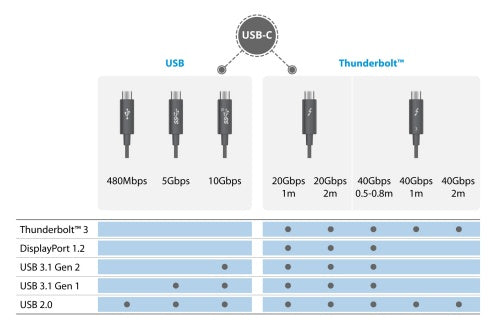
-
Adjustable Refresh Rate: A monitor with an adjustable refresh rate (e.g., 48Hz to 144Hz) can adapt to different tasks and devices, ensuring a smoother experience.
-
Eye Care Features: Blue light filtering, flicker-free technology, and low blue light emission can reduce eye strain and promote comfortable viewing.
-
Multi-Monitor Support: If you plan to use multiple monitors, ensure the one you choose supports multi-monitor setups and has the necessary ports.
User Reviews & Expert Recommendations: Why They Matter and How to Evaluate
User reviews and expert recommendations are invaluable resources when selecting the best monitor for working from home. Here's how to make the most of them:
-
Read Multiple Sources: Visit review websites (e.g., CNET, PCMag, Wirecutter), online marketplaces (e.g., Amazon), and forums (e.g., Reddit) to get a comprehensive understanding of a monitor's performance.
-
Look for Consistency: If multiple reviewers praise or criticize a particular feature, it's likely to be an accurate representation of the monitor's capabilities.
-
Consider Expert Recommendations: Websites like Wirecutter and PCMag often provide expert recommendations based on extensive testing and research.
-
Evaluate the Reviewer's Needs: If a reviewer's needs align with yours (e.g., graphic design, gaming), their review is more likely to be relevant to your situation.
-
Check the Review Date: Monitor technology evolves rapidly, so ensure the reviews you read are recent (within the last 6-12 months) to reflect the latest features and performance.
By considering these factors and evaluating user reviews and expert recommendations, you'll be well-equipped to make an informed decision when purchasing the best monitor for working from home.
Also see: Arzopa A1 Travel Monitor
Expand your productivity on the go. Extend your screen at the office, at home or on the go with this convenient, compact display.
Arzopa A1 Travel Monitor | 15.6” FHD 1080P Display

- 15.6" FHD 1080P Portable Monitor with Integrated Stand
- Thin, slim, and lightweight, ideal for travel, with a thickness of only 0.36 inches and a weight of 1.60 pounds
- Connects via a single USB Type-C cable
- USB-A and HDMI port for devices without a full-functioned USB-C port
Conclusion
In conclusion, selecting the best monitor for your home office is a pivotal step towards optimizing your work-from-home experience. By meticulously evaluating factors such as screen size, resolution, panel technology, adjustable ergonomics, and specialized features, you can ensure that your monitor not only enhances your productivity but also contributes to a comfortable and stress-free work environment. With the insights garnered from this comprehensive guide, you're now poised to make a well-informed purchase that perfectly aligns with your unique requirements and preferences. Remember, the right monitor can transform your home office into a dynamic hub of creativity and efficiency, so take your time, weigh your options, and invest in a solution that truly elevates your work-from-home journey.
Frequently Asked Questions
When it comes to selecting the best monitors for working from home, several factors come into play. Here are some common questions and misconceptions addressed:
Q: Is a curved monitor better for home office?
A: Curved monitors have gained popularity in recent years, but are they truly better for home office use? The answer lies in personal preference and specific needs. Curved monitors offer several advantages, including increased immersion, ideal multi-tasking capabilities, and suitability for high-resolution work. They can also provide better eye comfort due to their alignment with the natural curvature of the human eye. However, they can be heavier, require compatible graphics cards, and may need some adjustment time for those used to flat screens. Additionally, curved monitors are generally more expensive than flat-screen options.
Q: Do I need a high refresh rate for office work?
A: A high refresh rate is often associated with gaming, but is it necessary for office work? For most office tasks such as web browsing, document editing, and email management, a standard 60Hz refresh rate is sufficient. However, if you engage in tasks that require smoother visuals, such as video editing or graphic design, a higher refresh rate (e.g., 144Hz) can enhance your experience. It is essential to consider your specific needs and whether a higher refresh rate will make a noticeable difference in your work.
Q: Can a good monitor improve my posture?
A: While a good monitor cannot directly improve your posture, it can contribute to a more ergonomic workspace. For example, a monitor with adjustable height and tilt can help you position the screen at eye level, reducing the need to bend your neck or slouch forward. This can help prevent neck and shoulder strain. Additionally, a larger monitor with higher resolution can allow you to see more content without having to zoom in or scroll as frequently, which can reduce the amount of time you spend hunched over your desk. However, it's important to note that a good monitor alone won't fix poor posture. It should be used in conjunction with other ergonomic practices, such as taking frequent breaks, using a supportive chair, and maintaining good posture while sitting or standing.












