As a CAD professional, your monitor is one of the most essential tools in your arsenal. A high-quality display can significantly enhance your workflow efficiency, improve the accuracy of your designs, and reduce eye strain during long work sessions. This meas that selecting the perfect monitor for Computer-Aided Design (CAD) work is crucial for ensuring optimal performance, accuracy, and comfort.
In this comprehensive guide, we will explore the key factors to consider when choosing a monitor for CAD, including screen size, resolution, panel type, color accuracy, and ergonomics. We will also delve into the latest technologies shaping the landscape of CAD monitors and provide valuable insights from real users and experts in the field.
The Perfect Display Size for CAD: 27", 29", or 32"?
When it comes to choosing the ideal screen size for CAD work, there are several factors to consider. A larger monitor can provide more screen real estate, allowing you to multitask more effectively and view multiple windows simultaneously. This is particularly beneficial for CAD professionals who often need to reference multiple documents and designs while working.
For those who work extended hours, typically between 8-10 hours a day, a larger monitor can be more comfortable for the eyes. A 32-inch monitor, for example, can provide a more immersive experience, allowing you to see more details without straining your eyes. However, it is essential to strike a balance between screen size and resolution. A higher resolution, such as 4K, can provide sharper text and more detailed images, but a larger screen size can sometimes compromise on resolution, leading to a less detailed visual experience.
Many CAD professionals find that a 27-inch monitor with a 4K resolution is the sweet spot, as it provides ample space for multitasking while maintaining high image quality. Several monitors stand out for their performance and features tailored to CAD work, such as the Dell U2723QE, ASUS ProArt Display PA279CRV, and Dell S2722QC.
Top 5 Monitor Picks for Every Budget
To help you find the best monitor for your specific needs and budget, we have compiled a list of the top 5 picks based on extensive research and reviews.
-
Dell G2724D: A budget-friendly option with impressive features, including a 27-inch screen with a 1440p resolution, good ergonomics, and effective glare handling.

-
Acer Nitro XV275U P3biipx: A mid-range monitor with a 27-inch 4K screen, Mini LED backlighting, and excellent image quality, ideal for detail-oriented CAD work.

-
Acer Nitro XV275K P3biipruzx: A versatile monitor suitable for dual screen setups, offering a 27-inch 4K screen, high refresh rate, and good HDR performance.

-
Samsung CRG9: An ultrawide monitor with a 49-inch screen and multiple split-screen options, perfect for ultimate multitasking in CAD applications.

-
Dell Alienware AW3225QF: A premium choice with a 32-inch 4K OLED screen, high refresh rate, and near-instantaneous response time, providing uncompromised performance for demanding CAD projects.

Key Features for Optimal CAD Performance
When selecting a monitor for CAD, several key features are crucial to ensure optimal performance and accuracy. These include:
Color Accuracy and Calibration
Color accuracy is vital for CAD professionals as it directly impacts the precision and reliability of their designs. A monitor with high color accuracy ensures that the colors displayed on the screen accurately represent the intended colors. To achieve this, monitors often require calibration using tools like the Colorchecker Display (Xrite Display Studio) and DisplayCAL software.
Panel Type: IPS, VA, or TN?
The panel type is another critical factor to consider. IPS (In-Plane Switching) panels are known for their excellent color accuracy, wide viewing angles, and minimal color shift, making them ideal for CAD applications. VA (Vertical Alignment) panels offer good contrast ratios and deep blacks but may have limited viewing angles. TN (Twisted Nematic) panels are known for their fast response times but often lack the color accuracy and viewing angles of IPS panels.

Response Time and Refresh Rate
A fast response time (1ms-5ms) and high refresh rate (144Hz or 240Hz) are essential for smooth navigation and a responsive user experience in CAD applications. These features ensure that the image on the screen updates quickly, reducing ghosting and blurring when zooming in and out of complex designs.

Resolution: 4K, QHD, or FHD?
The choice of resolution depends on factors such as monitor size, type of work, and personal preference. 4K resolution (3840 x 2160) provides extremely high pixel density, ideal for fine details in CAD. QHD resolution (2560 x 1440) offers a good balance between pixel density and cost, suitable for most CAD applications. FHD resolution (1920 x 1080) is the most cost-effective option but may not provide sufficient detail for complex designs.
Choosing the Right Monitor for Your CAD Software
Different CAD software applications may have specific requirements when it comes to monitor selection. Here are some key considerations for popular CAD programs:
AutoCAD-specific Requirements
For AutoCAD, a monitor that can efficiently handle multiple tabs and layouts is essential. While AutoCAD does not allow for tabs to be dragged across multiple monitors, you can use multiple sessions of AutoCAD on different monitors to achieve a similar effect. This setup is particularly useful for working on multiple drawings simultaneously. Additionally, consider monitors with high resolutions and refresh rates to ensure smooth performance and clear visuals. If you want to purchase a best monitor for AutoCAD, it recommended BenQ PD3220U. With 4K UHD 2160p resolution, this 32-inch monitor delivers crisp, sharp image detail that shows off complex drawings and designs in AutoCAD with clarity. Color accuracy is high at 100% RGB and Rec.709 color space, which is critical for design work that requires high color accuracy to ensure that your design drawings are color-correct. It also features a solid stand and eye-friendly blue light mode, which can also reduce eye fatigue to a certain extent for prolonged use, and its design is also more ergonomic.
SolidWorks and 3D Modeling
For SolidWorks and other 3D modeling applications, a larger monitor with higher resolution and a wider color gamut is often preferred. Many users find that a 32-inch monitor provides ample space for multitasking and detailed work. The ability to connect multiple monitors via a Thunderbolt dock can also enhance productivity by allowing for multiple windows and tools to be open simultaneously.
Ergonomics and Health Considerations
When choosing a monitor for CAD work, ergonomics and health considerations should not be overlooked. Look for monitors with adjustable height, tilt, and swivel features to ensure proper posture and reduce strain on the neck and back. Eye care technology, such as blue light filtering and flicker-free screens, can help reduce eye strain during long work sessions.
Proper desk setup is also crucial for a comfortable and productive CAD workstation. Consider utilizing a dual monitor setup to increase productivity and reduce eye strain. Ensure that the desk is set up ergonomically, with the monitor at a comfortable distance and the keyboard and mouse positioned to reduce strain on the wrists and hands.
The Future of CAD Monitors: Emerging Technologies
As technology continues to advance, several emerging technologies are shaping the future of monitors for CAD applications. These include:
Curved Monitors
Curved monitors provide an immersive experience by wrapping the screen around the user's field of vision, enhancing the sense of proportion and reducing distortion. For CAD work, this means that straight lines appear straighter and curved lines are less distorted, making it easier to work with detailed designs.
HDR Support
High Dynamic Range (HDR) technology allows for a wider range of colors and contrast levels, resulting in more vivid and detailed visuals. This is particularly useful for CAD users who need to visualize complex designs with high accuracy. HDR support ensures that the monitor can display subtle variations in color and brightness, making it easier to distinguish between different elements in a design.
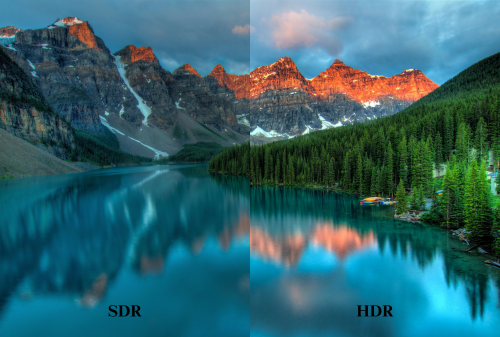
Adaptive Sync (G-SYNC, FreeSync)
Adaptive sync technology, including G-SYNC and FreeSync, eliminates screen tearing and stuttering by synchronizing the monitor's refresh rate with the graphics card's frame rate. This is particularly important for CAD users who often work with complex drawings that require smooth scrolling and zooming.

Real-World Insights: What CAD Professionals Say
To gain a better understanding of what CAD professionals look for in a monitor, we have gathered valuable insights and recommendations from real users and experts in the field. This includes analysis from Reddit and forum discussions where CAD professionals share their personal preferences and experiences with various monitors.
On Reddit, users suggest that two to three 27-inch monitors provide an effective setup, offering ample screen real estate without taking up too much space. They also emphasize the importance of resolution, with 4K or 1440p monitors being more beneficial for viewing large format drawings than larger but lower-resolution screens.
In CAD forums, users discuss their preferred monitor setups, highlighting the versatility and customization that CAD professionals often require in their workstations. Some users mention the use of docking stations and multiple monitors, including portrait monitors for tasks like checking email and forums.
Also see: Arzopa Z1RC 2.5K 100% sRGB Portable Monitor
With 2.5K QHD resolution at 2560x1600 pixels of resolution, images are sharper and individual, pixels are unnoticeable. Excellent for content creation or watching streaming media.
Conclusion
Choosing the best monitor for CAD work is a crucial decision that can significantly impact your productivity, accuracy, and overall work experience. By considering factors such as screen size, resolution, panel type, color accuracy, and ergonomics, you can select a monitor that meets your specific needs and enhances your CAD workflow. As technology continues to evolve, keep an eye out for emerging technologies like curved monitors, HDR support, and adaptive sync, which can further improve your CAD experience. Remember to prioritize your health and comfort by choosing a monitor with adjustable ergonomic features and eye care technology.
We hope this comprehensive guide has provided you with the knowledge and insights needed to make an informed decision when selecting the best monitor for your CAD work. If you have any further questions or would like to share your own experiences with CAD monitors, please feel free to leave a comment below. Don't forget to share this article with your colleagues and friends who may also benefit from the best monitor for CAD.
FAQs
What is the best screen size for CAD work?
The ideal screen size for CAD work depends on personal preference and the specific requirements of your projects. Many CAD professionals find that a 27-inch monitor with a 4K resolution provides the perfect balance between screen real estate and image quality. However, some users may prefer larger screens, such as 32-inch monitors, for more immersive experiences and increased multitasking capabilities.
Is color accuracy important for CAD work?
Yes, color accuracy is crucial for CAD professionals as it directly impacts the precision and reliability of their designs. A monitor with high color accuracy ensures that the colors displayed on the screen accurately represent the intended colors. This is particularly important when working with color-sensitive projects or collaborating with clients and colleagues.
What panel type is best for CAD monitors?
IPS (In-Plane Switching) panels are generally considered the best choice for CAD monitors due to their excellent color accuracy, wide viewing angles, and minimal color shift. These features make IPS panels ideal for CAD applications where color precision and consistency are essential. VA (Vertical Alignment) and TN (Twisted Nematic) panels may be suitable for certain CAD users, but they often lack the color accuracy and viewing angles of IPS panels.
Do I need a high refresh rate for CAD work?
While a high refresh rate is not strictly necessary for CAD work, it can significantly improve the smoothness of navigation and overall user experience. A refresh rate of 144Hz or higher can make scrolling and zooming through complex designs feel more responsive and fluid. However, if your primary focus is on static designs and you don't require frequent navigation, a lower refresh rate may suffice.
How can I reduce eye strain during long CAD sessions?
To reduce eye strain during extended CAD work sessions, consider the following tips:
- Choose a monitor with eye care technology, such as blue light filtering and flicker-free screens.
- Adjust the monitor's brightness and contrast to a comfortable level.
- Take regular breaks to rest your eyes and stretch your body.
- Ensure proper desk setup, with the monitor at a comfortable distance and height.
- Maintain good posture and position your keyboard and mouse ergonomically.










![What Should I Gift My Mother on Mother's Day? [Arzopa's Fear Picks]](http://www.arzopa.com/cdn/shop/articles/D10-fear-picks_0cb06232-cb50-43ce-9440-e353c12ee5c4.webp?v=1744184148&width=1)

