Among many display technologies, VA panels have attracted widespread attention for their unique advantages. However, the smearing problem of VA panels has also been a focus of concern and discussion among users. So, what exactly is the smearing phenomenon of VA panels? How much impact does it have on the visual experience? What are its characteristics compared with other panel technologies? And how can we deal with and solve this problem? Next, let's explore these aspects in depth and unveil the mystery of VA panel smearing.
Understanding VA Smearing: A Comprehensive Guide
VA smearing, also known as black smearing or ghosting, is a visual artifact that plagues many Vertical Alignment (VA) panel displays. This phenomenon is characterized by a trailing or blurring effect, particularly noticeable in dark scenes or during fast-moving content.
VA smearing occurs due to the slower pixel response times inherent in VA panel technology. While VA panels are lauded for their superior contrast ratios and vibrant colors, they often struggle with pixel transitions, especially when shifting from darker to lighter shades. This lag in pixel state changes results in visible motion blur and ghosting effects that can significantly detract from the viewing experience.
The root cause of VA smearing lies in the structure of VA panels themselves. These displays utilize vertically aligned liquid crystals that tilt when voltage is applied, allowing light to form images. While this technology enables deeper blacks and higher contrast ratios, it comes at the cost of slower response times, particularly in transitions involving dark shades.
VA vs. IPS: The Black Smearing Debate
The debate between VA (Vertical Alignment) and IPS (In-Plane Switching) panels has been ongoing in the display technology world, with black smearing being a key point of contention. To understand this debate, it's essential to compare these technologies and examine real-life examples and user experiences.
VA panels are renowned for their superior contrast ratios, often reaching 3000:1 or higher, which allows for deeper, more vibrant blacks. This makes them particularly appealing for users who prioritize image depth and contrast, especially in darker environments or when viewing content with many dark scenes. However, the trade-off comes in the form of potentially slower response times, which can lead to the infamous black smearing effect.
On the other hand, IPS panels are known for their excellent color accuracy, wide viewing angles, and generally faster response times. These characteristics make IPS displays popular among professionals who require color-critical work and users who value consistent image quality from various viewing positions. While IPS panels typically have lower contrast ratios (around 1000:1 to 2000:1), they often perform better in terms of motion handling and reducing visible smearing.
Let's delve into some real-life examples and user experiences to illustrate this comparison:
-
Gaming Performance: A gamer using a VA panel monitor, such as the Samsung Odyssey G7 (LC32G75T), might report excellent contrast and deep blacks, enhancing the atmosphere in dark game scenes. However, they might also notice some ghosting effects during fast-moving sequences, particularly in darker areas of the game. The monitor's high refresh rate (240Hz) and advanced VA technology help mitigate these issues to some extent, but they may still be noticeable to sensitive users.
Conversely, a gamer using an IPS monitor like the LG 27GL850 might appreciate the smooth motion and minimal ghosting during fast-paced gameplay. The colors might appear vibrant and accurate, but dark scenes may not have the same depth and richness as on a VA panel.
-
Professional Use: A graphic designer working on an IPS monitor, such as the Dell UltraSharp U2723QE, might praise the excellent color accuracy and consistency across different viewing angles. This is crucial for tasks that require precise color representation. The designer might also appreciate the minimal ghosting when working with moving elements or scrolling through large documents.
In contrast, a video editor using a VA panel monitor might enjoy the deep blacks and high contrast when color grading dark scenes in films. However, they might encounter issues with smearing when reviewing fast-moving footage, potentially affecting their ability to make precise edits in dynamic scenes.
-
General Media Consumption: A user watching movies on a VA panel monitor like the Gigabyte GS27QC might be impressed by the cinematic feel provided by the deep blacks and high contrast, especially in darker scenes. However, they might notice some smearing during fast action sequences or when there are quick transitions between dark and light scenes.
An IPS monitor user, on the other hand, might find that while the overall image looks vibrant and consistent, the blacks in dark scenes don't appear as deep or immersive as they would on a VA panel. However, they would likely experience smoother motion in action scenes with minimal ghosting.
-
Text and Productivity: Users working with text or doing general productivity tasks on VA panels sometimes report noticeable smearing when scrolling, especially with dark mode enabled in applications. This can be particularly distracting when reading long documents or browsing web pages.
IPS users typically report a smoother scrolling experience with less visible smearing, making it more comfortable for extended reading or productivity sessions.
While VA panels excel in contrast and black levels, they are more prone to black smearing compared to IPS panels. IPS displays generally offer better motion handling and color accuracy but at the cost of lower contrast ratios. The choice between VA and IPS often comes down to personal preference and primary use case, with each technology having its strengths and weaknesses in different scenarios.
How to Fix or Reduce Monitor Ghosting and Black Smearing
Dealing with monitor ghosting and black smearing can significantly improve your visual experience, especially if you're using a VA panel display. While these issues are inherent to some extent in VA technology, there are several steps you can take to minimize their impact. Let's explore a comprehensive guide on how to adjust monitor settings and utilize software solutions to combat these visual artifacts.
Step-by-Step Guide: Adjusting Monitor Settings
Access Your Monitor's On-Screen Display (OSD):
Most monitors have physical buttons or a joystick to access the OSD menu.
Look for options related to \"Response Time," "Overdrive" or "Pixel Response."
Experiment with Response Time Settings:
- VA panels often have multiple levels of response time settings (e.g., Normal, Fast, Faster, Extreme).
- Start with the default setting and gradually increase it.
- Be cautious with the highest settings, as they may introduce inverse ghosting or overshoot.
- Overdrive pushes pixels to change colors faster, reducing ghosting.
- Find the sweet spot where ghosting is minimized without introducing noticeable overshoot.
- Use the Blur Busters ghosting test to visually assess different overdrive levels.
Adjust Refresh Rate:
Higher refresh rates can help reduce perceived ghosting.
In Windows, go to Settings > System > Display > Advanced display settings.
Select the highest available refresh rate your monitor supports.

Image Credit: Avermedia website
Enable Adaptive Sync Technologies:
If your monitor supports FreeSync or G-Sync, enable it in your graphics card settings.
These technologies can help smooth out frame transitions, potentially reducing ghosting.

Image Credit: Nvidia website
Optimize Contrast and Brightness:
Extreme contrast settings can exacerbate smearing in VA panels.
Find a balance that provides good image quality without excessive contrast.
Calibrate Your Monitor:
Use Windows' built-in calibration tool or a hardware calibration device.
Proper calibration can help ensure optimal pixel transitions.
Consider Using Motion Blur Reduction:
Some monitors offer a blur reduction feature (e.g., ULMB, DyAc, MBR).
This can significantly reduce perceived motion blur but may impact brightness.

Image Credit: Nvidia website
Software Solutions: Driver and Color Profile Fixes
Update Graphics Drivers: Ensure your graphics card drivers are up to date.- For NVIDIA: Visit the NVIDIA website and download the latest drivers.
- For AMD: Use the AMD Radeon Software to check for updates.

Adjust Graphics Card Settings:
- NVIDIA Control Panel: Go to "Manage 3D settings" and adjust "Monitor Technology" to "G-SYNC Compatible" if applicable.
- AMD Radeon Settings: Enable FreeSync if your monitor supports it.
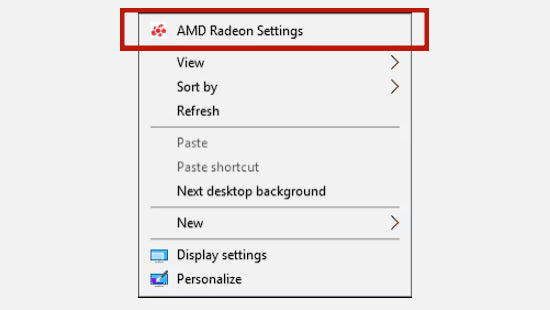
Image Credit: AMD official website
Use Custom Color Profiles:- Download ICC profiles specific to your monitor model from reputable sources.
- In Windows, go to Settings > System > Display > Advanced display settings > Display adapter properties > Color Management > Add.

Image Credit: Pcworld website
Enable Game Mode in Windows:- Go to Settings > Gaming > Game Mode.
- This can help optimize system resources for gaming, potentially reducing ghosting.

Image Credit: top-password website
Utilize Third-Party Software:
Tools like "Blur Busters UFO Test" can help you visually identify and adjust for ghosting. "Custom Resolution Utility" (CRU) can be used to fine-tune refresh rates and timings.
Monitor-Specific Software:
Some manufacturers provide software to control monitor settings from your desktop. These applications often offer more granular control over response times and overdrive settings.
Frame Rate Limiting:
Use software like RTSS (RivaTuner Statistics Server) to cap frame rates slightly below your monitor's refresh rate. This can help reduce frame pacing issues that may contribute to perceived ghosting.
DirectX Settings:
For some games, adjusting DirectX settings in the game options can impact motion clarity. Experiment with different DirectX versions if available.
It's also worth noting that while these adjustments can greatly improve the situation, they may not entirely eliminate ghosting or smearing, especially on older or lower-end VA panels. If you find that the issues persist despite your best efforts, you might want to consider upgrading to a newer VA model with improved technology or exploring IPS alternatives for critical applications where motion clarity is paramount.
Debunking the Myth: Is VA Smearing Severely Exaggerated?
While VA smearing remains a valid concern, especially in budget or older models, the severity of the issue appears to be exaggerated in many cases. Modern VA panels, particularly high-end models, have made significant strides in minimizing smearing effects. Many users report satisfactory experiences, especially after proper calibration and settings adjustment.
It's important to note that individual sensitivity to motion artifacts varies, and what's imperceptible to one user may be noticeable to another. However, the overall trend suggests that VA technology has evolved to a point where smearing is no longer the deal-breaker it once was for many consumers.
As with any display technology, it's crucial for potential buyers to research specific models, read reviews from reputable sources, and, if possible, experience the monitor firsthand before making a purchase decision. The myth of severe VA smearing, while rooted in historical issues, does not accurately represent the current state of VA panel technology in many modern implementations.
VA Monitor Options with Minimal Black Smearing
As technology progresses, several VA monitor options have emerged that offer minimal black smearing while retaining the benefits of VA panels, such as high contrast ratios and deep blacks. Here's a rundown of some top performers in this category, along with user reviews and key specifications:
Samsung Odyssey G7
Price: $699.99
Specifications:
- 27-inch or 32-inch curved VA panel
- 240Hz refresh rate
- 1ms response time (GTG)
- QLED technology
- G-Sync compatible
User Reviews: "Exceptional performance for a VA panel. The 240Hz refresh rate and quick response time make gaming incredibly smooth. Black smearing is minimal, even in dark scenes." "The curve takes some getting used to, but the image quality is outstanding. I've noticed very little ghosting in fast-paced games."

Samsung Odyssey G9
Price: $1,199.99
Specifications:
- 49-inch super ultra-wide curved VA panel
- 240Hz refresh rate
- 1ms response time (GTG)
- QLED technology
- G-Sync and FreeSync compatible
User Reviews: "The immersive experience is unparalleled. Despite its massive size, smearing is barely noticeable even in dark scenes.\" \"It's a beast of a monitor. The VA panel delivers deep blacks without significant smearing. Perfect for both productivity and gaming."

Edge Question: Can VA Panel Owners Truly Eliminate Smearing?
The question of whether VA panel owners can truly eliminate smearing is a complex one that has been the subject of much debate in the display technology community. While complete elimination of smearing might be an ambitious goal, significant reduction is certainly achievable. While it may not be possible to completely eliminate smearing in VA panels due to the fundamental characteristics of the technology, significant reduction is achievable through a combination of:
- Choosing a high-quality, modern VA panel known for good motion handling.
- Optimizing monitor settings, particularly overdrive and refresh rate.
- Ensuring up-to-date graphics drivers and proper system configuration.
- Utilizing adaptive sync technologies where available.
- Adjusting game or application-specific settings to complement the monitor's capabilities.
It's important to note that the perception of smearing can vary greatly between individuals. What appears as noticeable smearing to one user might be imperceptible to another. Additionally, the content being displayed plays a significant role – fast-paced, high-contrast scenes are more likely to exhibit smearing than slower-moving or brighter content.
Choosing the Right VA Monitor for Your Needs
When it comes to selecting the perfect monitor, particularly when considering VA panels and their characteristics like smearing, it's crucial to weigh various factors against your specific needs and preferences. The landscape of display technology is diverse, with each type offering unique strengths and trade-offs. Here's a comprehensive guide to help you make an informed decision:
Understand Your Primary Use Case:
Gaming: If you're a competitive gamer, prioritize high refresh rates (144Hz or above) and low response times. Modern VA panels can offer excellent performance here, especially models designed to minimize smearing.
Content Creation: For photo or video editing, color accuracy and wide color gamuts are crucial. While IPS panels traditionally excel here, high-end VA panels are increasingly competitive.
General Use/Office Work: For typical productivity tasks, factors like ergonomics, blue light filters, and resolution might be more important than the panel type.
Consider Your Budget:
High-end VA monitors with advanced anti-smearing technologies tend to be more
expensive. Mid-range options can offer a good balance of performance and value.
Assess Your Sensitivity to Motion Artifacts:
If you're particularly sensitive to smearing or ghosting, you might prefer IPS or TN panels, or invest in a high-end VA panel known for minimal smearing.
Monitor Features:
Response Time: Look for monitors with low response times, ideally 1ms MPRT (Moving Picture Response Time) or GtG (Gray to Gray). However, be aware that manufacturer-claimed response times may not always reflect real-world performance.
Refresh Rate: Higher refresh rates (144Hz and above) can help mask smearing effects by reducing the time between frames.
Adaptive Sync: Features like FreeSync or G-Sync can help smooth out frame transitions, potentially reducing perceived smearing.
Overdrive Settings: Many of these monitors offer customizable overdrive settings. Experimenting with these can help find the optimal balance between responsiveness and image quality.
It's worth noting that while these VA monitors are known for minimal black smearing, no VA panel is entirely free from this characteristic. However, the advancements in VA technology have significantly reduced its impact, making these monitors viable options for users who want the benefits of VA panels without severe motion artifacts.












