In today's fast-paced digital world, having a reliable and efficient portable monitor for your MacBook can be a game-changer. Whether you're a digital nomad, a professional giving presentations, a gamer, or an artist, a portable monitor can significantly enhance your productivity and overall experience. However, with numerous options available in the market, choosing the perfect one for your specific needs can be overwhelming. In this ultimate guide, we'll explore the key factors to consider when selecting a portable monitor for your MacBook and provide top recommendations for various user scenarios.
Compatibility: Ensuring Seamless Connection with M1 and Intel-Based MacBooks
Compatibility is a crucial aspect to consider when choosing a portable monitor for your MacBook. It's essential to ensure that the monitor you select supports your MacBook's specific model and connectivity requirements, especially if you have an M1 or Intel-based MacBook.
USB-C and Thunderbolt 3 are the most common connectivity options for modern MacBooks. These ports allow for seamless data transfer and power delivery, making it convenient to connect your portable monitor with a single cable. However, it's important to verify that the monitor you choose is compatible with your MacBook's specific ports and supports macOS.
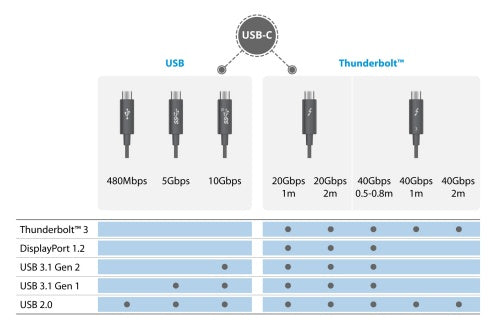
Additionally, consider the display settings and resolutions that your MacBook can output. Some portable monitors may have limitations in terms of the maximum resolution or refresh rate they can support. Ensuring compatibility in this regard will guarantee that you can take full advantage of your MacBook's capabilities when using the portable monitor.
Resolution & Display: FHD, 4K, or OLED - Which is Best for Your Needs?
The resolution and display type of your portable monitor can greatly impact your overall viewing experience. When deciding between Full HD (FHD), 4K, or OLED, consider your specific requirements and budget.
For general use, such as web browsing, document editing, and video playback, an FHD resolution (1920 x 1080 pixels) is often sufficient. FHD monitors offer a good balance between image quality and affordability. They are also more power-efficient compared to higher-resolution options, which can be beneficial when using your portable monitor on the go.
If you require more detailed visuals for tasks like photo editing, video production, or gaming, a 4K resolution (3840 x 2160 pixels) may be a better choice. 4K monitors provide incredibly sharp and crisp images, allowing you to see fine details and textures. However, keep in mind that 4K monitors typically consume more power and may have a higher price point compared to FHD options.

OLED displays are known for their exceptional contrast ratios, deep blacks, and vibrant colors. They offer unparalleled visual quality, making them ideal for color-critical work or entertainment purposes. However, OLED monitors tend to be more expensive than their FHD and 4K counterparts.
Consider the Arzopa Z1FC 144Hz Portable Gaming Monitor for an FHD option or the Arzopa Z1RC 2.5K Portable Monitor for a higher-resolution choice.
Arzopa Z1RC 2.5K Portable Monitor | Brilliant QHD 500nits 8bit Display

- 16.0 Inch Full HD (2560x1600p) IPS with a premium aluminum design.
- 1.7 lb weight and 0.3-inch thickness make it ideal for on-the-go use.
- Supports PS5, Xbox, Switch, Steam Deck, PCs, phone, and more.
- Includes a built-in stand for both portrait and landscape viewing.
Portability: Size, Weight, and Ease of Setup for the On-the-Go Professional
Portability is a key factor to consider when choosing a portable monitor for your MacBook, especially if you frequently work on the go. Look for monitors that are lightweight (ideally less than 2 pounds) and compact (less than 15 inches in diagonal) to ensure easy transportation and minimal added bulk to your travel setup.
In addition to size and weight, consider the ease of setup when evaluating portable monitors. Some monitors come with built-in stands that allow for quick and hassle-free setup, while others may require additional accessories or mounting options. A monitor with a simple plug-and-play design can save you time and effort when setting up your workspace in different locations.
For example, the Arzopa A1S Ultra-Thin Portable Monitor is a compact and lightweight option, weighing only 1.1 pounds and measuring 0.16 inches thick. It features a mini-HDMI port, dual USB-C connection and a built-in stand, making it an ideal choice for professionals who need to set up their workspace quickly and efficiently.
Arzopa A1S Ultra-Thin Portable Monitor | 14” FHD 1080P

- Slim, Light and Portable,0.16 inches thick and 1.1 ponds in weight. easy to carry for business trip or travelling.
- 14.0" Full HD 1920 x 1080 portable anti-glare IPS display with 60HZ resolution.
- Widely Compatible with a laptop, a PC, a Mac, a smartphone, an Xbox, a PS5, a Switch, a Steam Deck, etc.
- Plug and Play,simply connect with one USB-C cable for video signal and power.
Connectivity: USB-C, HDMI, or Thunderbolt - Which Ports Matter Most?
Connectivity options are crucial when selecting a portable monitor for your MacBook. Consider the ports available on your MacBook and choose a monitor that offers compatible connectivity options.
USB-C has become the standard for modern MacBooks, as it supports both data transfer and power delivery through a single cable. Many portable monitors now feature USB-C ports, allowing for a clutter-free and convenient setup. However, ensure that the monitor's USB-C port is compatible with your MacBook's specific model and supports the required data and power throughput.

HDMI is another common connectivity option, but it may require additional adapters or dongles to work with your MacBook. If your MacBook has an HDMI port or you don't mind using adapters, an HDMI-compatible portable monitor can still be a viable choice.
Thunderbolt 3 is a high-speed connectivity standard that offers faster data transfer rates and higher power delivery compared to USB-C. If your MacBook has a Thunderbolt 3 port, consider a portable monitor that supports this standard for optimal performance and compatibility.
The LG 27UK850-W is an example of a portable monitor that offers versatile connectivity options, including two Thunderbolt 3 ports and three USB-A ports, making it a great choice for MacBook users with various connectivity needs.
Power Delivery: Charging Your MacBook While Using the Monitor
Power delivery is an essential feature to look for in a portable monitor, especially if you plan to use it for extended periods without access to a power outlet. Some portable monitors can charge your MacBook while in use, eliminating the need for a separate power adapter and reducing cable clutter.
When considering power delivery, check the monitor's specifications to ensure it can provide enough power to charge your specific MacBook model. For example, a monitor with a 60W power delivery output may be sufficient for charging a MacBook Air, but a MacBook Pro may require a higher wattage.
The BenQ PD2700U is an excellent example of a portable monitor that supports power delivery, offering up to 61W of power output. This feature makes it an ideal choice for MacBook users who need to work on the go without worrying about running out of battery.
User Scenarios: Tailored Recommendations for Every MacBook User
Digital Nomads: Portable Monitors for Lightweight Travel and Remote Work
For digital nomads who prioritize lightweight travel and remote work, the ASUS ZenScreen MB16AC is a top recommendation. Weighing only 1.9 pounds and measuring 14.1 inches in diameter, this 15.6-inch Full HD IPS monitor is incredibly portable. It features a built-in battery that lasts up to 4 hours and can be easily powered via USB, making it perfect for on-the-go use. The AOC e1659Fwux is another great option, weighing just 2.4 pounds and featuring a 15.6-inch Full HD TN panel with a built-in stand for easy setup.

Gaming on the Side: Portable Monitors that Enhance MacBook Gaming Experience
For gamers looking to enhance their MacBook gaming experience, a portable monitor with a high refresh rate and low input lag is crucial. The AOC AGON Gaming 16G3 15.6 portable monitor is a top recommendation, featuring a 15.6-inch Full HD IPS panel with a 144Hz refresh rate and 1ms response time. It also includes customizable RGB backlighting and a built-in stand for optimal gaming setup.

Artists & Designers: Touchscreen Options and Color Accuracy for Creative Work
Artists and designers require portable monitors with excellent color accuracy, touchscreen capabilities, and high-resolution displays. The Wacom Cintiq 16 is a top recommendation, featuring a 15.6-inch 4K IPS touchscreen panel with a 100% Adobe RGB color gamut. It includes a built-in stand and customizable ExpressKeys for a seamless creative workflow. The XP-Pen Artist15.6 Pro is another great option, offering similar specifications at a more affordable price point.

Conclusion
In conclusion, finding the best portable monitor for your MacBook depends on various factors, including compatibility, resolution and display type, portability, connectivity, and power delivery. By carefully considering these key aspects and your specific needs, you can select a portable monitor that will enhance your productivity, creativity, and overall user experience. We hope this ultimate guide has provided you with valuable insights and recommendations to help you find the perfect portable monitor for your MacBook. If you have any further questions or experiences to share, please feel free to leave a comment below. Don't forget to share this guide with fellow MacBook users who may benefit from the information provided and find the best portable screen for MacBook pro!
Common Questions & Answers
1. How to Troubleshoot Connection Issues Between MacBook and Portable Monitors
If you encounter connection issues between your MacBook and portable monitor, start by checking the cables and ports for any damage or loose connections. Ensure you are using the correct ports and that they are properly plugged in. If the issue persists, try restarting both your MacBook and the portable monitor. You can also check your MacBook's display settings to ensure the portable monitor is selected as an extended desktop and that the resolution and refresh rate are set correctly. Updating your MacBook's software can also resolve compatibility issues. If none of these steps work, contact the monitor's manufacturer for further assistance.
2. Is a Portable Monitor Worth It for Occasional Use?
Even if you only plan to use a portable monitor occasionally, it can still be a worthwhile investment. Portable monitors offer convenience, productivity benefits, and flexibility, making them useful for a variety of situations. They are lightweight and easy to carry, allowing you to set up a dual-screen workspace wherever you go. This can be particularly beneficial for tasks that require referencing multiple documents or applications simultaneously. Additionally, portable monitors often have multiple connectivity options, making them compatible with various devices, including older MacBook models. While the initial cost may seem high, a portable monitor can be more cost-effective than constantly renting or borrowing additional screens for occasional use.
3. Can a Portable Monitor Improve Productivity for MacBook Users?
Yes, a portable monitor can significantly improve productivity for MacBook users. By providing an additional screen, a portable monitor enables more efficient multitasking, allowing users to work on multiple projects or applications simultaneously. This can lead to increased productivity and a more streamlined workflow. A portable monitor also allows users to create a more ergonomic and customizable workspace, with adjustable stands and orientations that can help reduce eye strain and improve comfort. Furthermore, portable monitors can enhance collaboration by making it easier to share work with others, whether in a presentation, meeting, or group project setting.
4. What to Consider If You Have an Older MacBook Model
If you have an older MacBook model, there are a few key factors to keep in mind when choosing a portable monitor. First, ensure that the monitor is compatible with your MacBook's ports and software, as older models may not support the latest USB-C or HDMI standards. Consider the resolution and refresh rate your MacBook can support, and choose a monitor that can adapt to those capabilities. Power consumption is another important factor, as older MacBooks may have limited power output. Look for portable monitors that are power-efficient or have their own power sources. Finally, consider monitors with multiple connectivity options, such as USB-C, HDMI, and VGA, to ensure compatibility with your specific MacBook model.








![What Should I Gift My Mother on Mother's Day? [Arzopa's Fear Picks]](http://www.arzopa.com/cdn/shop/articles/D10-fear-picks_0cb06232-cb50-43ce-9440-e353c12ee5c4.webp?v=1744184148&width=1)



