Just dive into this post to discover the perfect productivity-boosting monitors for your work setup in 2024. It shows the features that truly matter, ensuring you make the best choice for your home office or professional workspace. Let's explore the details.
Optimal Screen Size for Work Efficiency
When it comes to selecting the best monitor for productivity, one of the key factors to consider is the optimal screen size for work efficiency. The ideal screen size can significantly impact how efficiently you can complete tasks and manage multiple applications simultaneously.
What Size Monitor Is Ideal for Increased Productivity?
The ideal monitor size for productivity largely depends on personal preference and the type of tasks you perform regularly. However, based on general guidelines and user feedback, a 24-inch to 27-inch monitor is often considered the sweet spot for most users. This size range provides a good balance between screen real estate and desk space, allowing you to comfortably multitask without feeling overwhelmed by a massive display.
A 27-inch monitor is a popular choice for many professionals due to its versatility and ability to handle multiple windows and applications simultaneously. In comparison to larger displays, such as 32-inch or 40-inch monitors, a 27-inch monitor offers several advantages, including space efficiency, cost-effectiveness, and portability.
However, larger displays can be beneficial for certain tasks, such as extensive multitasking or working with high-resolution graphics. Ultimately, the choice between a 27-inch monitor and a larger display depends on your specific needs and work style. If you prioritize space efficiency and cost-effectiveness, a 27-inch monitor may be the ideal choice. However, if you require extensive multitasking capabilities or work with high-resolution graphics, a larger display might be more suitable.
4K vs. 1440p: Which Resolution is More Practical for Productivity?
When it comes to selecting the best monitor for productivity, resolution is a crucial aspect that significantly affects the overall user experience, particularly in terms of multitasking and visual clarity. The choice between 4K and 1440p resolutions largely depends on individual preferences and the type of work being done.
A 4K resolution offers a higher pixel density, which translates to sharper text and more detailed images. This can be beneficial for tasks that require intense visual focus, such as graphic design, video editing, or software development. However, it is essential to consider that 4K monitors often come with a higher price tag and may require more powerful hardware to operate smoothly.

On the other hand, a 1440p resolution, also known as QHD (Quad High Definition), provides a balance between image quality and performance. It offers a higher resolution than Full HD (1080p) but is less demanding on system resources compared to 4K. This makes it a suitable choice for general productivity tasks such as web development, writing, and data analysis. Additionally, 1440p monitors are generally more affordable than their 4K counterparts.
High-resolution monitors, regardless of whether they are 4K or 1440p, can significantly enhance multitasking capabilities. With a higher number of pixels, users can fit more windows and applications on the screen without compromising on readability. This is particularly useful for tasks that involve referencing multiple sources simultaneously, such as research or data analysis. Moreover, high-resolution monitors can improve visual clarity by reducing eye strain and fatigue, resulting in a more comfortable viewing experience, even during extended periods of use.
The USB-C Revolution for Seamless Connectivity
When it comes to selecting the best monitor for productivity, the integration of USB-C connectivity has revolutionized the way we work. USB-C, also known as USB Type-C, is a versatile and fast connectivity standard that offers numerous benefits for productivity. It is designed to be a single, compact port that can handle multiple tasks simultaneously, making it an ideal choice for modern workstations.

USB-C allows for the transfer of both data and power over a single cable, eliminating the need for multiple cables and reducing clutter. This simplifies the workspace and enhances overall productivity. Additionally, USB-C supports faster data transfer speeds, reaching up to 10 Gbps, which is significantly faster than traditional USB-A ports. This means that users can quickly transfer large files and data, saving time and increasing efficiency.
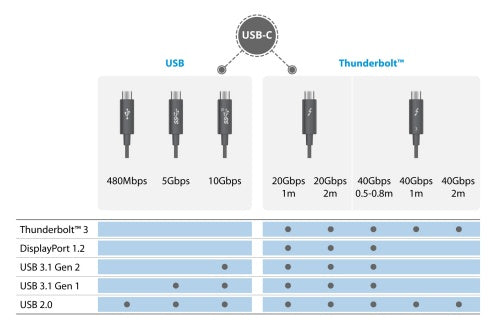
USB-C also enables the connection of multiple devices to a single port, making it easy to connect peripherals, external hard drives, and other accessories. This streamlines the workflow and reduces the need for multiple cables and adapters. Furthermore, USB-C supports power delivery, allowing users to charge their devices while simultaneously transferring data. This feature is particularly useful for laptops and other portable devices that require frequent charging.
Several top monitors on the market offer USB-C connectivity, providing users with a seamless and efficient way to connect their devices. Some notable examples include the Dell UltraSharp U2720Q, LG 27UK850-W, and BenQ PD2700U. These monitors offer a range of features, such as high-resolution displays, wide color gamuts, and power delivery capabilities, making them ideal choices for productivity-focused users.
IPS, VA, or TN: Which Panel Technology is Best for Color Accuracy and Viewing Angles?
When selecting a monitor for productivity, the panel technology plays a vital role in ensuring that the displayed colors are accurate and the viewing angles are wide enough to accommodate multiple users. The three most common panel technologies are IPS, VA, and TN, each with its own strengths and weaknesses.

IPS (In-Plane Switching) panels are renowned for their exceptional color accuracy and wide viewing angles. They work by aligning the liquid crystals parallel to the screen, which allows for better light transmission and more precise color reproduction. This technology is particularly beneficial for tasks that require color precision, such as graphic design, video editing, and photography. IPS panels also offer a wider viewing angle, making them suitable for collaborative work or when multiple people need to view the screen simultaneously. However, IPS panels tend to be more expensive than VA and TN panels.

VA (Vertical Alignment) panels are known for their high contrast ratios and deep blacks, which make them ideal for tasks that involve a lot of text or require high contrast, such as coding, writing, or data analysis. VA panels work by aligning the liquid crystals perpendicular to the screen, which enhances the contrast and black levels. While VA panels offer better contrast than IPS panels, they often suffer from narrower viewing angles, which can be a drawback for collaborative work. VA panels are generally less expensive than IPS panels but more expensive than TN panels.
TN (Twisted Nematic) panels are the most affordable option among the three and are commonly used in budget-friendly monitors. They work by twisting the liquid crystals to block or allow light to pass through, which affects the color and brightness of the screen. TN panels are suitable for general office work, web browsing, and other tasks that do not require high color accuracy. However, they often have limited viewing angles and may not be the best choice for tasks that demand precise color reproduction.
OLED Monitors for Productivity: Are They Worth the Investment?
OLED (Organic Light-Emitting Diode) monitors have gained popularity in recent years due to their exceptional contrast, infinite blacks, and fast response times. OLED panels work by using an emissive technology, where each pixel emits its own light, resulting in true blacks and unparalleled contrast. This technology is particularly beneficial for tasks that require high contrast and color accuracy, such as video editing, graphic design, and gaming.
While OLED monitors offer superior image quality, they come with a few drawbacks. They are generally more expensive than IPS, VA, and TN monitors, and they can be prone to image retention, also known as burn-in. Additionally, OLED monitors may not be suitable for tasks that involve static images or text, as they can cause image retention over time.
The Importance of Height Adjustment, Tilt, and Rotation Functionality
Adjustable ergonomics play a pivotal role in maintaining a comfortable working posture. A monitor that allows for height adjustment, tilt, and rotation ensures that you can position the screen at the ideal angle and distance to suit your body. This is particularly important for preventing eye strain, neck pain, and other musculoskeletal issues that can arise from prolonged periods of sitting in front of a computer.
Height adjustment is crucial as it allows you to position the monitor at a comfortable viewing height, reducing the need to hunch or crane your neck. This feature is especially important for users who prefer to stand while working or those who use sit-stand desks. A monitor that can be easily adjusted to different heights ensures that you can maintain a comfortable working position regardless of your preferred stance.
Tilt functionality is another essential aspect of adjustable ergonomics. A monitor that can be tilted allows you to position the screen at an angle that reduces glare and reflections, making it easier to view the screen in various lighting conditions. This feature is particularly useful for users who work in environments with multiple light sources or those who prefer to position their monitor at an angle.
Rotation functionality, often overlooked but equally important, allows you to switch between landscape and portrait orientations. This feature is particularly useful for tasks that require vertical viewing, such as coding, data analysis, or reading lengthy documents.

When it comes to selecting a monitor with fully adjustable stands, several options stand out from the crowd, such as the Dell UltraSharp U2720Q, ASUS ProArt PA278QV, BenQ PD2700U, LG 27UK850-W, and HP Z27q. These monitors offer a range of height adjustment, tilt, and rotation capabilities, ensuring optimal comfort for extended work hours.
Special Features for Enhanced Workflow
When selecting the best monitor for productivity, several special features can significantly enhance your workflow. These features not only improve your overall user experience but also increase efficiency and comfort while working.
Built-in speakers and microphones are crucial for seamless video conferencing. They allow for clear audio and hands-free communication, which is especially important for remote work and virtual meetings. Monitors with high-quality built-in speakers can provide clear and balanced sound, reducing the need for external speakers. Integrated microphones, on the other hand, ensure that your voice is picked up clearly and accurately, reducing background noise and echoes.
A monitor with integrated USB hubs can greatly streamline your desk by reducing clutter and providing easy access to your devices. These hubs typically include multiple USB-A and USB-C ports, allowing you to connect various devices such as flash drives, keyboards, and external hard drives. This feature is particularly useful for professionals who need to connect multiple devices simultaneously, such as programmers, graphic designers, and writers.
Dual Monitors vs. Ultrawide: Which Setup is Right for You?
When it comes to productivity, the primary goal is to maximize efficiency and minimize distractions. Both dual monitors and ultrawide monitors offer advantages in this regard, but they cater to different preferences and work styles.
Dual monitors are a popular choice for many professionals. They provide two separate screens, allowing users to dedicate each screen to a specific task or application. This setup is particularly useful for those who need to reference multiple documents or applications simultaneously. Dual monitors also offer flexibility in terms of screen placement and ergonomics, allowing users to position the monitors at different heights, angles, and distances to create a comfortable and efficient workspace.

Ultrawide monitors, on the other hand, offer a single, expansive screen that can be divided into multiple virtual windows. This setup is ideal for those who prefer a more immersive and streamlined workspace. Ultrawide monitors are particularly useful for tasks that require a wide field of view, such as video editing, graphic design, and data analysis. They also provide a more streamlined and immersive experience, reducing the need for multiple windows and minimizing distractions.
When comparing dual monitors to ultrawide monitors, several factors come into play. Dual monitors offer more flexibility in terms of screen placement and ergonomics, as well as easier upgradability. However, they can lead to visual clutter and distractions, particularly if the screens are not properly aligned or if there are multiple windows open. Ultrawide monitors, on the other hand, provide a more streamlined and immersive experience, but they can be more expensive than dual monitors, and their larger size may not be suitable for all workspaces.
For multitasking power users, some highly recommended ultrawide monitors include the Dell UltraSharp U4919DW, LG 34WN80C-W, Samsung CJ89, and Acer XR382CQK. These monitors offer a range of features and benefits, such as high resolutions, wide aspect ratios, and multiple connectivity options, that can enhance productivity and efficiency.
Finding the Balance: Monitors that Excel in Both Productivity and Gaming
In today's multitasking world, it is not uncommon for individuals to use their monitors for both work and leisure activities. Therefore, finding a monitor that can efficiently handle both productivity and gaming is crucial. To achieve this balance, you should look for monitors with the following characteristics:
- High Refresh Rate: A high refresh rate is essential for smooth gaming performance. Look for monitors with a refresh rate of at least 144Hz to ensure a seamless and tear-free gaming experience.

- Fast Response Time: A fast response time is critical for reducing ghosting and blurring. Opt for monitors with a response time of 5ms or lower to ensure crisp and clear visuals.
- Good Color Accuracy: For productivity, good color accuracy is vital. Look for monitors with high color gamut coverage, such as IPS or VA panels, which provide accurate color representation.
- Adjustable Ergonomics: An adjustable monitor allows you to customize your viewing experience, ensuring that you can work comfortably for extended periods.
When searching for a monitor that can handle both productivity and gaming, there are several features you should consider, such as panel type, resolution, connectivity options, G-Sync or FreeSync support, and adjustable brightness and contrast settings. By considering these factors and features, you can find a monitor that effectively balances productivity and gaming needs, enhancing your overall user experience.
Conclusion
With this comprehensive guide, you're equipped to find the best monitor for productivity that caters to your workstyle and enhances your workflow in 2024. Consider factors such as screen size, resolution, panel technology, adjustable ergonomics, and special features to ensure you choose a monitor that meets your specific needs. Share your thoughts and experiences in the comments below, and let us know which monitor you believe is the ultimate productivity powerhouse for 2024!
Also see: Arzopa A1 Travel Monitor
Expand your productivity on the go. Extend your screen at the office, at home or on the go with this convenient, compact display.
Arzopa A1 Travel Monitor | 15.6” FHD 1080P Display

- 15.6" FHD 1080P Portable Monitor with Integrated Stand
- Thin, slim, and lightweight, ideal for travel, with a thickness of only 0.36 inches and a weight of 1.60 pounds
- Connects via a single USB Type-C cable
- USB-A and HDMI port for devices without a full-functioned USB-C port
Frequently Asked Questions
1. What is the best screen size for productivity?
The ideal screen size for productivity depends on personal preference and the type of tasks you perform. However, a 24-inch to 27-inch monitor is often considered the sweet spot for most users, providing a good balance between screen real estate and desk space. Larger displays, such as 32-inch or 40-inch monitors, can be beneficial for specific tasks that require extensive multitasking or working with high-resolution graphics.
2. Is a 4K resolution necessary for productivity?
A 4K resolution offers sharper text and more detailed images, which can be beneficial for tasks that require intense visual focus, such as graphic design or video editing. However, 4K monitors often come with a higher price tag and may require more powerful hardware to operate smoothly. For general productivity tasks, a 1440p resolution (QHD) provides a good balance between image quality and performance, and is generally more affordable than 4K.
3. What are the benefits of USB-C connectivity in a monitor?
USB-C connectivity offers several benefits for productivity, including the ability to transfer both data and power over a single cable, faster data transfer speeds (up to 10 Gbps), and the ability to connect multiple devices to a single port. This simplifies the workspace, reduces clutter, and streamlines the workflow. USB-C also supports power delivery, allowing users to charge their devices while simultaneously transferring data.
4. Which panel technology is best for color accuracy and viewing angles?
IPS (In-Plane Switching) panels are renowned for their exceptional color accuracy and wide viewing angles, making them ideal for tasks that require color precision, such as graphic design, video editing, and photography. VA (Vertical Alignment) panels offer high contrast ratios and deep blacks, making them suitable for tasks that involve a lot of text or require high contrast. TN (Twisted Nematic) panels are the most affordable option and are suitable for general office work and tasks that do not require high color accuracy.

5. Are OLED monitors worth the investment for productivity?
OLED monitors offer superior image quality, with exceptional contrast, infinite blacks, and fast response times. They are particularly beneficial for tasks that require high contrast and color accuracy, such as video editing and graphic design. However, OLED monitors are generally more expensive than IPS, VA, and TN monitors, and they can be prone to image retention (burn-in). Additionally, OLED monitors may not be suitable for tasks that involve static images or text, as they can cause image retention over time.
6. What ergonomic features should I look for in a monitor?
When selecting a monitor for productivity, look for adjustable ergonomic features such as height adjustment, tilt, and rotation functionality. Height adjustment allows you to position the monitor at a comfortable viewing height, reducing neck strain. Tilt functionality enables you to position the screen at an angle that reduces glare and reflections, while rotation functionality allows you to switch between landscape and portrait orientations, which is useful for tasks that require vertical viewing.












