In today's fast-paced and technology-driven work environment, having the right monitor is crucial for productivity and efficiency. As we look ahead to 2024, the market for office monitors is more diverse than ever, catering to a wide range of needs and preferences. In this comprehensive guide, we'll explore the key factors to consider when selecting the best monitor for your office, including market trends, productivity impact, ergonomic standards, color accuracy, HDR support, USB-C connectivity, and built-in speakers. By understanding your specific needs and the latest trends in office monitor technology, you can make an informed decision that will enhance your work experience and boost your productivity. Let's explore the details now!
Market Trends for Office Monitor Sizes
The current market for office monitors offers a diverse range of sizes, from compact 24-inch displays to expansive ultra-wide variants. The most common sizes include:
- 24-inch monitors: Suitable for basic office tasks, these compact and affordable monitors start at around $90.
- 27-inch monitors: Offering a good balance between size and price, these monitors are ideal for multitasking and document editing, with prices starting at around $120.
- 32-inch monitors: Perfect for users who require more screen real estate for multitasking and detailed work, these monitors are available in high resolutions like UHD and WQHD, with prices starting at around $300.
- Ultra-wide monitors: Designed for multitaskers who need a large screen space, these monitors come in sizes like 29-inch, 34-inch, and 49-inch, offering high resolutions and aspect ratios like 21:9 or 32:9.
Best Monitor Size for Office Work: Impact on Productivity
The size of your monitor can significantly impact your productivity, particularly when it comes to multitasking and detailed work. Larger screens, especially those above 27 inches, provide more screen real estate, allowing you to open multiple windows and applications simultaneously. This enhances your ability to work efficiently, as you can easily compare and work on different projects side by side.
Moreover, larger monitors with high resolutions like UHD (3840 x 2160 pixels) or WQHD (2560 x 1440 pixels) can improve the overall viewing experience, reducing eye strain and enhancing readability. This is especially important for tasks that require attention to detail, such as graphic design, video editing, and data analysis.

Best Monitor for Creative Work: Color Accuracy
For professionals in design and content creation, color accuracy is a critical aspect to consider when selecting an office monitor. These professionals require high color accuracy to ensure that their work is displayed with precision and consistency, particularly in industries where color representation can significantly impact the final product.
Industry standards for color gamut in office monitors are primarily driven by the needs of these professionals. The most common standards include:
- sRGB: Covering approximately 35% of the CIE 1931 color space, this is the most widely used standard, suitable for general office work, web design, and digital photography.
- Adobe RGB: Ideal for professionals who require more accurate color representation, this standard covers around 50% of the CIE 1931 color space.
- DCI-P3: Commonly used in digital cinema and professional video production, this standard covers about 53% of the CIE 1931 color space.

Some recommended monitors for office use that meet these color accuracy standards include the BenQ PD3205U, Dell U2723QE, and ASUS ProArt PA279CV.
HDR Support: Beyond Media Consumption
High Dynamic Range (HDR) is a technology that enhances the visual quality of a monitor by offering a higher contrast ratio, increased color accuracy, and a broader color gamut. While often associated with media consumption, HDR support can also offer significant benefits for office tasks.
For professionals who work with color-critical content, such as photographers, videographers, or graphic designers, HDR monitors can display a broader color gamut, ensuring that colors are more accurate and nuanced. This can significantly enhance the quality of their work.
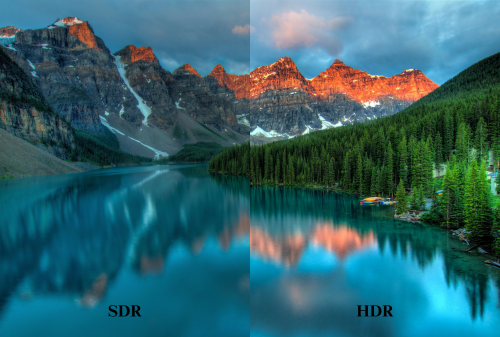
HDR can also improve text readability, reducing eye strain and increasing productivity for tasks that involve extensive reading or writing. Moreover, HDR monitors with features like local dimming can further enhance the visual experience, making them suitable for data visualization tasks that require a high level of visual clarity.
Some recommended office monitors with HDR support include the Dell UltraSharp U2723QE, Samsung UJ59 32" 4K FreeSync Monitor, and Asus ProArt PA279CV.
Ergonomic Standards for Adjustable Stands
Ergonomics play a crucial role in ensuring workplace comfort and productivity. A fully adjustable chair and sit-stand desk, combined with a monitor that follows ergonomic guidelines, can help create a comfortable and efficient workspace.
When setting up your monitor, ensure that the top of the screen is at eye level or slightly below, and position the monitor directly in front of you, about 20-25 inches away. Adjust your chair so that your feet are flat on the floor or on a footrest, with your knees at or below hip level. Your keyboard should be positioned directly in front of you, with your wrists straight and elbows at a 90-degree angle.
Adjustable stands, such as sit-stand desks, can further promote workplace comfort and productivity by allowing you to effortlessly switch between sitting and standing positions. This can help mitigate the negative impacts of prolonged sitting, reduce physical discomfort, improve posture, and increase energy and focus.
USB-C Connectivity: Streamlining Work Processes
USB-C connectivity is a game-changer for office monitors, offering a wide range of benefits that can revolutionize the way you work. With its ability to deliver power, audio, video, and data transfer through a single cable, USB-C simplifies desk setups, reduces cable clutter, and enhances the overall aesthetic appeal of your workspace.

USB-C monitors can also deliver significant power to connected devices, often up to 60W or more, allowing you to charge your laptop directly from the monitor. This eliminates the need for a separate power supply, making it particularly useful for remote workers or those in shared office environments.
Moreover, USB-C connectivity supports lightning-fast data transfer speeds, making it ideal for tasks that require the transfer of large files. Many USB-C monitors also come equipped with advanced features like Picture-by-Picture and Picture-in-Picture modes, enhancing your multitasking capabilities and improving overall productivity.
Best Built-In Speakers: Convenience
While built-in speakers in office monitors can be convenient for everyday use and casual video conferencing, their performance can vary significantly depending on the specific monitor model and design. When evaluating built-in speakers, consider key quality standards such as frequency response, noise cancellation, speaker power, and sound clarity.
However, it's important to note that built-in speakers often lack the quality and depth of dedicated external speakers. External speakers can offer better sound quality, customization options, and flexibility, making them a viable option for those who require higher-quality audio.
Some popular office monitors with built-in speakers that meet the mentioned quality standards include the Asus BE24EQK, Dell S2422HZ, and Lenovo ThinkVision T27h-20.
Also see: Arzopa S1 Table Portable Laptop Monitor
No driver is needed! Only one Type C cable is required to scale up your phone and laptops, view images and enjoy HD videos. lt works well to increase the productivity of your work and extend your gaming screen or phone screen forthe best visual experience.
Arzopa S1 Table Portable Laptop Monitor | 15.6'' FHD 1080P

- Work and perform multiple tasks,improve your work efficiency.
- Designed with a 15.6-inch display, the screen features 1080P, FHD,IPS and anti-glare display.
- One USB-C cable to set the portable monitor for its video signal and power to deliver a full HD resolution viewing.
- Lightweight and portable,easy to carry screen anywhere.
Conclusion
Selecting the best monitor for your office in 2024 requires careful consideration of various factors, including market trends, productivity impact, ergonomic standards, color accuracy, HDR support, USB-C connectivity, and built-in speakers. By understanding your specific needs and the latest advancements in office monitor technology, you can make an informed decision that will enhance your work experience, boost your productivity, and support your overall well-being.
We hope this comprehensive guide has provided you with valuable insights and recommendations for choosing the best monitor for office. If you found this information helpful, please share it with your colleagues and friends who may also benefit from it. Don't forget to leave a comment below, sharing your own experiences and recommendations for office monitors in 2024. Your input can help others make informed decisions and create a more comfortable and efficient workspace.
FAQs
1. What is the best screen size for an office monitor?
The best screen size for an office monitor depends on your specific needs and preferences. 27-inch monitors offer a good balance between screen real estate and desk space, making them ideal for most office tasks. However, if you require more screen space for multitasking or detailed work, consider larger sizes like 32-inch or ultra-wide variants.
2. Are HDR monitors worth it for office use?
Yes, HDR monitors can offer significant benefits for office use, particularly for professionals who work with color-critical content or tasks that require a high level of visual clarity. HDR enhances color accuracy, contrast ratio, and color gamut, resulting in more vivid and detailed images. It can also improve text readability, reducing eye strain and increasing productivity.
3. What are the benefits of USB-C connectivity in office monitors?
USB-C connectivity offers several benefits for office monitors, including a simplified desk setup, reduced cable clutter, and the ability to deliver power, audio, video, and data transfer through a single cable. USB-C monitors can also charge connected devices, support high-speed data transfer, and enhance multitasking capabilities with features like Picture-by-Picture and Picture-in-Picture modes.
4. Are built-in speakers in office monitors good enough for video conferencing?
Built-in speakers in office monitors can be sufficient for casual video conferencing, but their performance can vary depending on the specific monitor model and design. When evaluating built-in speakers, consider key quality standards such as frequency response, noise cancellation, speaker power, and sound clarity. For higher-quality audio, dedicated external speakers may be a better option.
5. How important are ergonomic standards when choosing an office monitor?
Ergonomic standards are crucial when choosing an office monitor, as they can significantly impact your comfort, productivity, and overall well-being. Look for monitors with adjustable stands that allow you to set the screen at the proper height and distance. Consider pairing your monitor with a fully adjustable chair and sit-stand desk to create a comfortable and efficient workspace that promotes good posture and reduces physical discomfort.












