When it comes to photo and video editing, having the right monitor is crucial for achieving optimal results. A high-quality monitor ensures accurate color representation, sharp details, and a comfortable viewing experience. In this complete guide, we'll explore the key factors to consider when selecting the best monitor for your editing needs.
Understanding Color Gamuts: Adobe RGB vs. DCI-P3
Technical Specifications
Adobe RGB and DCI-P3 are two distinct color gamuts that cater to different industries. Adobe RGB, developed by Adobe Systems, covers a wider range of colors compared to the standard sRGB color space. It encompasses the colors that can be produced by CMYK printers, making it ideal for professional photographers and graphic designers who require accurate color reproduction in print materials. Adobe RGB excels in representing a broader range of colors, particularly in the green and blue spectrums, ensuring the vibrancy and saturation of images in print.

On the other hand, DCI-P3 is a color gamut standard developed by the Digital Cinema Initiatives (DCI) specifically for digital cinema and film production. It covers approximately 25% more colors than sRGB, with an emphasis on the red and yellow spectrums. This broader color gamut allows for more detailed and lifelike color representation, which is essential for creating immersive cinematic experiences. DCI-P3 is well-suited for capturing the rich colors and hues often present in cinematic content.
Practical Implications
The choice between Adobe RGB and DCI-P3 largely depends on the specific industry and the type of content being produced. In the photography industry, Adobe RGB is preferred due to its ability to accurately represent colors that can be reproduced by CMYK printers. This ensures consistency between the colors seen on the monitor and the final printed product, which is crucial for professional photographers delivering high-quality prints. Adobe RGB is also widely used in graphic design and publishing, where precise color control is essential for maintaining brand identities and producing visually appealing materials.
In contrast, DCI-P3 is primarily used in the film industry, where its broader color gamut and focus on red and yellow spectrums allow for more vivid and detailed color representation. This is particularly important in cinematic productions, where the color palette plays a significant role in enhancing the emotional impact and visual appeal of the content. Filmmakers and videographers often prefer DCI-P3 for its ability to create immersive cinematic experiences.
Industry Preferences
Photographers and graphic designers tend to gravitate towards Adobe RGB due to its focus on the green and blue spectrums, which are critical for maintaining color accuracy in print materials. The ability to accurately represent colors that can be reproduced by CMYK printers is a key factor in their decision-making process.
On the other hand, filmmakers and videographers often prefer DCI-P3 due to its broader color gamut and emphasis on red and yellow spectrums. These characteristics are crucial for creating visually stunning and immersive cinematic experiences that captivate audiences.
Also see: Arzopa Z1RC 2.5K 100% sRGB Portable Monitor
With 2.5K QHD resolution at 2560x1600 pixels of resolution, images are sharper and individual, pixels are unnoticeable. Excellent for content creation or watching streaming media.
Arzopa Z1RC 2.5K Portable Monitor | Brilliant QHD 500nits 8bit Display

- 16.0 Inch Full HD (2560x1600p) IPS with a premium aluminum design.
- 1.7 lb weight and 0.3-inch thickness make it ideal for on-the-go use.
- Supports PS5, Xbox, Switch, Steam Deck, PCs, phone, and more.
- Includes a built-in stand for both portrait and landscape viewing.
The Impact of Monitor Resolution on Editing
Sharpness and Detail Visibility
High-resolution monitors, particularly those with 4K and above resolutions, offer unparalleled sharpness and detail visibility. A 4K monitor displays approximately 3840 × 2160 pixels, resulting in an incredibly detailed and crisp image. This level of detail allows photographers and videographers to scrutinize their work more effectively, ensuring that even the smallest imperfections are addressed. When editing 1080p content on a 4K monitor, the extra resolution provides a more detailed and less pixelated representation of the footage, making it easier to manage tracks and sequences in editing software like Adobe Premiere.

Impact on Editing Process
The higher resolution of 4K monitors also enhances the overall editing experience by providing more screen real estate. Editors can have multiple windows and tools open simultaneously, streamlining their workflow and increasing productivity. A 27-inch 4K monitor, for example, can comfortably accommodate multiple windows and tools, making it an ideal choice for serious editing. The higher pixel density of 4K monitors ensures that text and icons remain clear and readable, even when multiple windows are open.
Color Accuracy and Gamut
High-resolution monitors, especially those with 4K and above resolutions, often boast wider color gamuts and higher color accuracy. This is particularly important for videographers who require precise color representation to achieve the desired aesthetic. Monitors like the BenQ PD3220U and the Acer Nitro XV275K P3biipruzx, both highly rated for video editing, offer 100% sRGB color accuracy and support for wider color spaces like DCI-P3 and Rec. 2020. This level of color accuracy ensures that the final product accurately represents the intended colors, which is critical for professional videographers.
HDR and Contrast Ratio
Another significant advantage of high-resolution monitors is their ability to support HDR (High Dynamic Range) content. HDR enables a much higher contrast ratio, which is essential for videographers who need to work with footage that has both very bright and very dark areas. Monitors like the Dell U3224KB UltraSharp 6K Monitor and the Acer Nitro XV275K P3biipruzx support HDR and have high contrast ratios, making them ideal for editing HDR content.
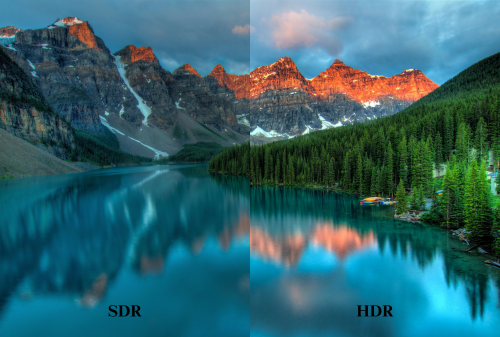
Budget and Accessibility
While high-end monitors with 4K and above resolutions can be expensive, there are also more affordable options available. The Dell S2722QC, for instance, is a 27-inch 4K monitor that is often priced lower and still offers good color accuracy and detail. This makes high-resolution monitors more accessible to a wider range of content creators.
Achieving Color Accuracy: Key Factors and Calibration
Key Factors for Color Accuracy
To achieve accurate color representation, several key factors must be considered:
-
Color Gamut: A monitor's color gamut refers to the range of colors it can display. A wider color gamut ensures that the monitor can display more vivid and accurate colors. For professional use, a monitor with a wide color gamut, such as Adobe RGB or DCI-P3, is recommended.
-
Color Space Coverage: The color space coverage of a monitor determines how accurately it can display colors within a specific color space. For example, a monitor with 99% sRGB color space coverage can accurately display colors within the sRGB color space, which is commonly used for web and digital content.
-
Panel Type: The type of panel used in the monitor also affects color accuracy. IPS (In-Plane Switching) panels are known for their excellent color accuracy and wide viewing angles, making them a popular choice for professionals.

-
Calibration: Calibration is the process of adjusting a monitor's settings to ensure that it displays colors accurately. This involves setting the brightness, contrast, and color temperature to optimal levels. Calibration can be done manually or using specialized software.
Calibration Tools and Software
Several calibration tools and software are available to help ensure accurate color representation:
-
DisplayCAL: DisplayCAL is a popular calibration software that provides detailed calibration options and supports a wide range of monitors. It offers features such as automatic brightness and contrast adjustment, color space selection, and customizable calibration profiles.
-
CalMAN: CalMAN is another well-known calibration software that offers advanced features such as automatic calibration, color space selection, and customizable profiles. It also supports a wide range of monitors and is popular among professionals.
-
X-Rite i1Display Pro: The X-Rite i1Display Pro is a hardware calibration tool that provides accurate color measurements and adjustments. It supports a wide range of monitors and is known for its ease of use and accuracy.
Calibration Process
The calibration process typically involves the following steps:
-
Initial Setup: Set up the monitor to its default settings and ensure it is at room temperature.
-
Brightness and Contrast Adjustment: Adjust the brightness and contrast to optimal levels using the monitor's built-in controls or calibration software.
-
Color Temperature Adjustment: Adjust the color temperature to the desired level, such as D65 (6500K) for most professional applications.
-
Color Space Selection: Select the desired color space, such as sRGB or Adobe RGB, using the calibration software.
-
Profile Creation: Create a calibration profile using the calibration software, which will store the optimal settings for the monitor.
-
Verification: Verify the calibration by checking the monitor's color accuracy using specialized software or tools.
HDR Support: Enhancing the Editing Experience
Benefits of HDR Support
-
Enhanced Color Accuracy: HDR support ensures that the monitor can display a much broader color gamut, which is essential for maintaining color accuracy throughout the editing process. This is particularly important for video editors who need to ensure that the final output looks as intended, with precise color representation.
-
Improved Contrast Ratio: HDR monitors can produce much higher contrast ratios, which enable editors to see subtle details in both bright and dark areas of the image. This is crucial for achieving the desired visual impact in the final output.
-
Increased Brightness: HDR monitors are capable of producing higher peak brightness levels, which is essential for creating vivid highlights and enhancing the overall visual experience. This is particularly important for editors working with footage that requires high dynamic range.
-
Better Preview and Color Grading: HDR support allows for more accurate previewing and color grading, as it can display a wider range of colors and contrast levels. This ensures that the final output looks as intended, with precise color representation and detailed contrast.
Top Monitors for HDR Performance
-
Acer Nitro XV275K P3biipruzx: The Acer Nitro XV275K P3biipruzx is a top choice for HDR performance. It delivers incredibly accurate colors in both SDR and HDR, with a high 4K resolution that provides detailed images. Its mini-LED backlighting and local dimming feature help display deep blacks, making it ideal for working in dark rooms.

-
ASUS ProArt Display PA279CRV: The ASUS ProArt Display PA279CRV is another excellent option for HDR performance. It features a 4K, 27-inch screen with a wide range of color spaces, including sRGB, DCI-P3, and Rec. 2020. Its dedicated sRGB mode is factory-calibrated for remarkable accuracy, and it also supports HDR for a wider color gamut.

-
Dell S2722QC: The Dell S2722QC is a budget-friendly option that still offers decent HDR performance. It has a 27-inch, 4K screen and supports HDR, although it lacks a dedicated sRGB mode. It requires calibration for the best accuracy but is suitable for casual editors.

Panel Types: IPS, OLED and TN Compared
Color Reproduction
IPS panels are known for their superior color accuracy and consistency. They can display a wider range of colors, making them ideal for color-critical work such as graphic design, photography, and video editing. IPS panels are capable of producing colors that are closer to the original colors intended by the content creators, which is essential for professionals who require precise color representation. The Dell UltraSharp U2723QE, for example, is a 27-inch 4K monitor with an IPS panel that offers excellent color accuracy, making it a popular choice for photo and video editing.
OLED panels offer even better color reproduction than IPS panels. They use an emissive technology, which means each pixel emits its own light, resulting in true blacks, infinite contrast ratios, and a wider color gamut. OLED panels are particularly well-suited for tasks that require deep blacks and vibrant colors, such as video editing and color grading. However, OLED panels can be more expensive than IPS panels and may suffer from burn-in issues if not properly calibrated.

TN panels, while less accurate than IPS and OLED panels, are still capable of producing good color reproduction. However, they often fall short in terms of color consistency and viewing angles. TN panels are generally less expensive than IPS and OLED panels, making them a more budget-friendly option, but they may not be suitable for professional color-critical work.
Viewing Angles
IPS panels are renowned for their wide viewing angles, which means that the colors and images remain consistent even when viewed from different angles. This is particularly important for professionals who often share their screens with others or work on graphics that require accurate color representation from multiple angles. IPS panels can maintain their color accuracy even at extreme viewing angles, making them ideal for collaborative work environments.
OLED panels also offer excellent viewing angles, thanks to their emissive technology. Since each pixel emits its own light, the colors and images remain consistent even when viewed from the side. This makes OLED panels suitable for applications where multiple people need to view the screen simultaneously.
TN panels, however, have narrower viewing angles compared to IPS and OLED panels. The colors and images may appear washed out or distorted when viewed from the side, which can be a limitation for professionals who require accurate color representation from multiple angles.

Responsiveness
TN panels are known for their fast response times, making them suitable for fast-paced applications such as gaming. They can handle high refresh rates and are less prone to ghosting and blurring, which is essential for competitive gamers. However, TN panels often compromise on color accuracy and viewing angles to achieve their fast response times.
IPS panels, while not as fast as TN panels, still offer good responsiveness. They can handle high refresh rates and are suitable for gaming, although they may not be the best choice for competitive gamers who require the fastest response times.
OLED panels are generally slower than TN panels in terms of response time, but they offer excellent color accuracy and viewing angles. They are not suitable for fast-paced gaming but are ideal for applications that require precise color representation and wide viewing angles.
Best Suited for Editing
Based on the comparison above, IPS panels are the best suited for editing tasks that require accurate color reproduction and wide viewing angles. They offer a good balance between color accuracy, viewing angles, and responsiveness, making them ideal for graphic design, photography, and video editing. While OLED panels offer even better color reproduction, they may be more expensive and prone to burn-in issues. TN panels, while less expensive, compromise on color accuracy and viewing angles, making them less suitable for professional color-critical work.
Ideal Monitor Size and Aspect Ratio for Editing
Recommended Monitor Sizes and Aspect Ratios
For photo and video editing, monitor sizes and aspect ratios play a crucial role in ensuring that the user can efficiently work on their projects while maintaining optimal visual comfort. Here are some recommendations:
Monitor Sizes
-
Large Monitors for Comfort and Detail: Large monitors with high resolutions can provide an immersive experience for photo and video editors. For instance, a 32-inch monitor like the Dell U3224KB UltraSharp offers a 6K resolution, providing a broad canvas for detailed work. Similarly, the BenQ PD3205U features a 31.5-inch 4K screen with a 21:9 aspect ratio, which is ideal for crisp and detailed images.
-
Ergonomic Considerations: Curved monitors can offer ergonomic benefits, reducing eye strain and fatigue. For example, curved monitors like those from Viotek and ASUS have integrated eye care technologies that reduce blue light radiation and provide a more natural viewing experience.
-
Budget-Friendly Options: Smaller monitors like the Dell S2722QC and the ViewSonic VX2476-SMHL-4K offer excellent performance at more affordable prices. These monitors still provide high resolutions, such as 4K, and feature USB hubs and good ergonomics.
Aspect Ratios
-
Wide Aspect Ratios for Immersive Experience: Wide aspect ratios like 21:9 provide a more cinematic experience, allowing editors to view their work in a wider format. This is particularly useful for video editing, as it allows for a more immersive viewing experience.
-
Standard Aspect Ratios for Practicality: Standard aspect ratios like 16:9 are more common and provide a good balance between width and height. These are suitable for most photo and video editing tasks and are often more affordable than wider aspect ratio monitors.
Workspace and Resolution Requirements
-
High Resolutions for Detail: High resolutions like 4K and 6K are essential for photo and video editing, as they provide the necessary detail and clarity for precise work. Monitors like the ASUS ProArt Display PA279CRV and the Dell U3224KB UltraSharp offer these high resolutions, ensuring that editors can work with precision.
-
Color Accuracy and Color Space: Monitors with high color accuracy and coverage of color spaces like sRGB and Adobe RGB are crucial for photo and video editing. The BenQ PD3205U, for example, offers 99% sRGB and Rec. 709 color space coverage, making it an excellent choice for color-critical work.
-
Ergonomic Features for Comfort: Monitors with ergonomic features like adjustable height, tilt, and swivel can significantly reduce eye strain and fatigue. These features are essential for editors who spend long hours working on their projects.
Conclusion
When selecting a monitor, prioritize factors such as color accuracy and gamut coverage, resolution and screen size, brightness and contrast ratio, connectivity options, and ergonomics and viewing angles. By considering these elements based on your specific editing needs and preferences, you can create an optimal editing environment that enhances your workflow and ensures consistent, high-quality output.
We hope this comprehensive guide has provided you with the knowledge and insights needed to make an informed decision when selecting the best monitor for video editing. If you have any further questions or would like to share your own experiences, please feel free to leave a comment below. Don't forget to share this article with your colleagues and friends who may also interested in best monitor for editing.












