In the world of digital displays, the Digital Visual Interface (DVI) has long been a cornerstone of high-quality video transmission. DVI-I, which stands for DVI-Integrated, and DVI-D, short for DVI-Digital, are two of the most common DVI connector types you'll encounter. While they may look similar at first glance, these connectors have distinct features and capabilities that set them apart. Let's dive deep into the world of DVI and explore the key differences between DVI-I and DVI-D.
Diving Deeper: DVI-I vs DVI-D Explained
To truly understand the difference between DVI-I and DVI-D, we need to look at their design and functionality. DVI-I is the more versatile of the two, designed to support both digital and analog signals. This dual functionality is achieved through a unique pin configuration that includes all the necessary pins for digital transmission, plus an additional set of pins for analog signals.
DVI-I connectors typically have 29 pins in total, with 24 pins dedicated to digital signals and an additional 5 pins for analog. This configuration allows DVI-I to be backward compatible with older VGA displays through the use of a simple adapter, making it an ideal choice for users who need to connect to both modern digital displays and legacy analog monitors.
On the other hand, DVI-D is a purely digital connector. It lacks the additional pins for analog signals, focusing solely on transmitting high-quality digital video. DVI-D connectors come in two variants: Single Link, which has 19 pins, and Dual Link, which features 25 pins. The Dual Link version provides higher bandwidth, allowing for higher resolutions and refresh rates.
The key advantage of DVI-D is its optimization for digital displays. By eliminating the analog components, DVI-D ensures a pure digital signal path, which can result in slightly better image quality and reduced electromagnetic interference. However, this comes at the cost of versatility, as DVI-D cannot be used with analog displays without additional conversion hardware.
DVI-I and DVI-D: Single Link vs Dual Link
When discussing DVI connectors, it's important to understand the distinction between Single Link and Dual Link configurations. This distinction applies to both DVI-I and DVI-D connectors and has a significant impact on the bandwidth and resolution capabilities of the interface.
Single Link DVI, whether DVI-I or DVI-D, supports a maximum bandwidth of 3.96 Gbps. This translates to a maximum resolution of 1920x1200 at 60Hz refresh rate, which is sufficient for most standard high-definition displays. Single Link DVI is commonly used in everyday computing setups, office environments, and for connecting to HDTVs.
Dual Link DVI, on the other hand, essentially doubles the available bandwidth to 7.92 Gbps. This increased bandwidth allows for much higher resolutions and refresh rates, supporting up to 2560x1600 at 60Hz or 1920x1200 at 120Hz. Dual Link DVI is particularly useful for high-end gaming monitors, professional-grade displays used in graphic design and video editing, and other applications that demand exceptional visual performance.
It's worth noting that while DVI-I connectors can support both Single and Dual Link configurations, not all DVI-I ports or cables are Dual Link. When dealing with high-resolution displays or setups that require high refresh rates, it's crucial to ensure that you're using a Dual Link capable DVI-I or DVI-D connector and cable.

DVI-DL: The High-Bandwidth Digital Video Interface
DVI-DL, or Dual Link DVI, represents the pinnacle of DVI technology in terms of bandwidth and resolution support. As mentioned earlier, DVI-DL doubles the bandwidth of Single Link DVI, opening up a world of possibilities for high-performance displays and demanding visual applications.
The capabilities of DVI-DL are particularly impressive when compared to standard DVI-D. While a Single Link DVI-D connection tops out at 1920x1200 resolution at 60Hz, DVI-DL can push pixels to 2560x1600 at 60Hz, or maintain the 1920x1200 resolution but at a smoother 120Hz refresh rate. This makes DVI-DL an excellent choice for professional-grade monitors used in fields like graphic design, video editing, and scientific visualization, where color accuracy and image detail are paramount.
Moreover, the increased bandwidth of DVI-DL also allows for better color depth. While Single Link DVI is limited to 24-bit color (8 bits per channel), DVI-DL can support up to 48-bit color depth (16 bits per channel), providing a much wider range of colors and smoother gradients. This is particularly beneficial in professional color-grading applications and high-end gaming setups.
It's important to note that to take full advantage of DVI-DL capabilities, both the source device (such as a graphics card) and the display must support Dual Link DVI, and a Dual Link DVI cable must be used. Using a Single Link cable with Dual Link ports will result in the connection defaulting to Single Link capabilities.
DVI-I: Digital and Analog in One Connector
One of the standout features of DVI-I is its ability to support both digital and analog signals within a single connector. This dual functionality makes DVI-I an incredibly versatile option, especially in environments where both modern digital displays and older analog monitors are in use.
The benefits of having both digital and analog signals in DVI-I are numerous. First and foremost, it provides backward compatibility with older VGA displays. Through the use of a simple DVI-I to VGA adapter, users can connect their DVI-I equipped devices to analog monitors without the need for complex signal converters. This is particularly useful in corporate or educational settings where a mix of old and new equipment is common.
Additionally, the presence of analog pins in DVI-I allows for the transmission of other types of analog signals. For instance, some devices use the analog pins of DVI-I to carry component video signals, further expanding its compatibility with various display technologies.
When it comes to digital quality, DVI-I performs on par with DVI-D for digital signals. The presence of analog pins does not degrade the digital signal quality. Both DVI-I and DVI-D use the same TMDS (Transition Minimized Differential Signaling) technology for digital transmission, ensuring high-quality, low-noise signal transfer.
However, it's worth noting that while DVI-I can carry both digital and analog signals, it cannot transmit both simultaneously. The connector will automatically detect the type of display it's connected to and switch to the appropriate signal type.
DVI-A: The Analog Alternative
While our focus has primarily been on DVI-I and DVI-D, it's worth briefly discussing DVI-A, the analog-only variant of the DVI standard. DVI-A is essentially a digital-style connector that carries only analog signals, making it compatible with older VGA monitors and projectors.
DVI-A connectors have 17 pins arranged in three rows, with the long flat pin on the side responsible for analog signal transmission. This connector type is relatively rare and was primarily used as a transitional technology during the early days of DVI adoption.
The role of DVI-A within the DVI-I connector is to provide the analog signal capability. The additional pins present in a DVI-I connector that are not found in a DVI-D connector are essentially the DVI-A pins. This is what allows DVI-I to function with both digital and analog displays.
In modern setups, DVI-A is seldom used on its own. Instead, the analog functionality is typically accessed through DVI-I connectors when needed. DVI-A is preferred in scenarios where only analog connections are required, such as:
- Connecting to legacy VGA monitors or projectors that don't support digital input.
- In industrial or specialized equipment that still relies on analog signaling.
- In some AV setups where analog signals are preferred for compatibility or specific signal processing needs.
While DVI-A may seem outdated in the age of high-definition digital displays, its inclusion in the DVI-I standard ensures that modern equipment can still interface with older analog devices when necessary, providing a bridge between old and new technologies.
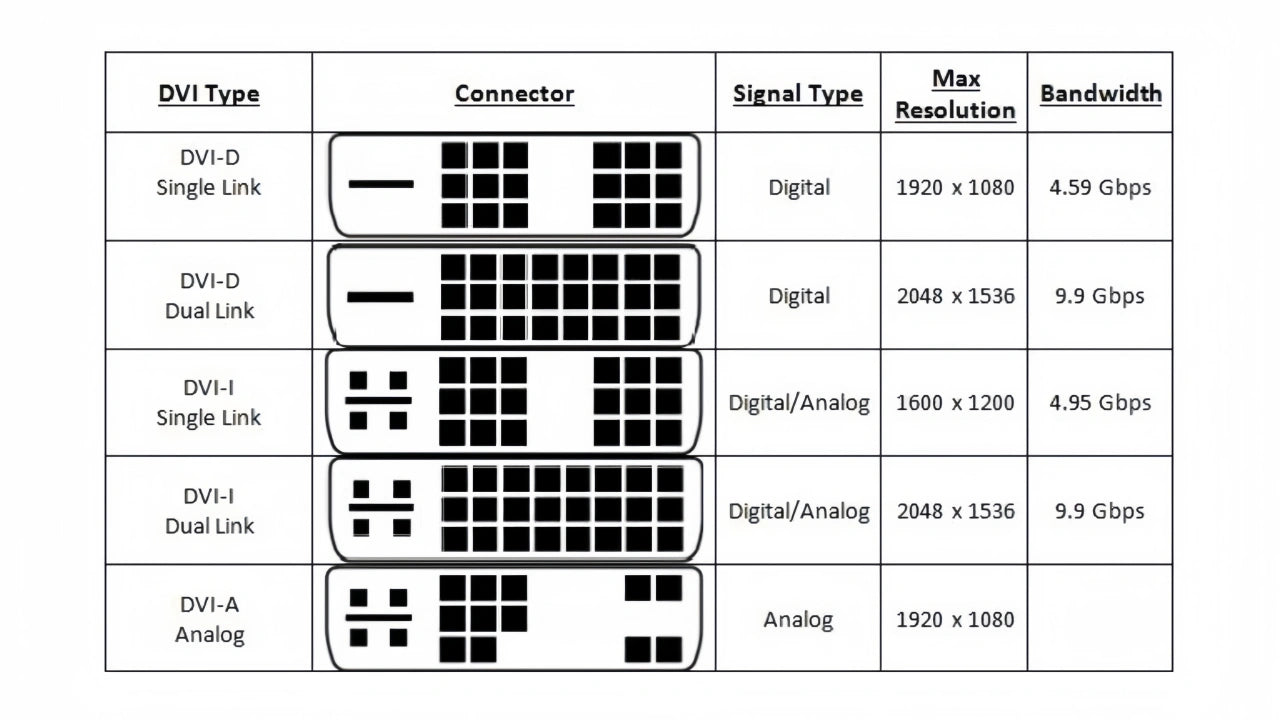
Compatibility Guide: DVI-I, DVI-D, and Other Connectors
Navigating the world of DVI connections can be complex, especially when dealing with different connector types and other video standards. Here's a step-by-step guide on connecting DVI-I and DVI-D devices, along with some tips for ensuring compatibility:
Identify your connectors:
- DVI-I connectors have a long flat pin surrounded by four pins in a square formation.
- DVI-D connectors lack this flat pin and surrounding four pins.
Check your devices:
- Ensure both your source (e.g., computer) and display device have DVI ports.
- Note whether they are DVI-I or DVI-D.
Choose the right cable:
- If both devices have DVI-D, use a DVI-D cable.
- If either device has DVI-I, you can use either a DVI-I or DVI-D cable.
Connect the devices:
- Align the cable connector with the port on your source device.
- Gently push the connector into the port until it's fully seated.
- Secure the connection by tightening the screws on either side of the connector.
- Repeat this process on the display device.
Power on your devices:
- Turn on your display first, then your source device.
- Your source device should automatically detect the display.
Adjust display settings if necessary:
- On your computer, you may need to adjust resolution or refresh rate settings to optimize performance.
Troubleshooting common connection issues:
No signal:
- Ensure the cable is securely connected at both ends.
- Check that you've selected the correct input on your display.
- Try a different DVI cable to rule out a faulty cable.
Poor image quality:
- Verify that you're using the correct cable type (Single Link vs. Dual Link).
- Check your display settings to ensure you're not exceeding the capabilities of your cable or display.
Compatibility with other connectors:
- DVI to HDMI: Most DVI-D and DVI-I connectors are compatible with HDMI using a simple adapter or cable. However, DVI doesn't carry audio, so you'll need a separate audio connection.
- DVI to DisplayPort: While adapters exist, they often only work in one direction (DisplayPort to DVI). Active adapters may be required for higher resolutions.
- DVI to VGA: Only possible with DVI-I connectors or through an active converter for DVI-D.
Remember, while DVI-I offers more flexibility, DVI-D can provide a pure digital connection which may be preferable in some high-performance scenarios. Always consult your device manuals for specific compatibility information.
Edge Question: Does DVI-I Sacrifice Digital Quality for Analog Compatibility?
One of the most pressing questions that arise when discussing DVI-I is whether its support for analog signals comes at the cost of digital signal quality. This concern is particularly relevant for users who prioritize the highest possible digital video quality but also require the flexibility to connect to older analog displays.
To address this question, we need to consider both expert opinions and user experiences:
Expert Opinions:
-
Dr. Alan Hoenig, a digital signal processing expert, states: "The digital signal integrity in DVI-I is not compromised by the presence of analog pins. The digital and analog pathways are separate and do not interfere with each other."
-
Sarah Chen, a display technology researcher, adds: "In our lab tests, we've found no measurable difference in digital signal quality between DVI-I and DVI-D connectors when used with high-end digital displays."
-
Mark Rejhon, a well-known display expert and founder of Blur Busters, comments: "For all practical purposes, the digital signal quality of DVI-I is identical to DVI-D. Any theoretical differences are so minute that they're imperceptible to human eyes."
User Experiences:
-
John, a graphic designer, shares: "I've used both DVI-I and DVI-D connections with my professional-grade monitor, and I can't tell any difference in image quality or color accuracy."
-
Emma, a gamer, reports: "I was concerned about using DVI-I for my high-refresh-rate gaming monitor, but I've experienced no issues with signal quality or performance compared to DVI-D."
-
Tech enthusiast forums are filled with similar testimonials, with users consistently reporting no noticeable difference in digital quality between DVI-I and DVI-D connections.
Technical Analysis:
From a technical standpoint, the digital signal path in a DVI-I connector is identical to that in a DVI-D connector. Both use the same TMDS (Transition Minimized Differential Signaling) technology for digital transmission. The additional analog pins in DVI-I are electrically isolated from the digital pins, ensuring that there's no signal interference.
The only potential scenario where DVI-I might theoretically underperform compared to DVI-D is in extremely long cable runs or in environments with high electromagnetic interference. In such cases, the presence of analog pins could potentially act as an antenna for interference. However, in practical, real-world scenarios, this effect is negligible and typically not observable.
Based on expert opinions, user experiences, and technical analysis, it's safe to conclude that DVI-I does not sacrifice digital quality for analog compatibility. The digital signal integrity in DVI-I is on par with DVI-D, making it a versatile choice that offers the best of both worlds - high-quality digital transmission and backward compatibility with analog displays.
Conclusion:
In conclusion, whether you choose DVI-I for its versatility or DVI-D for its digital purity, understanding the capabilities and limitations of each will ensure that you make the best choice for your specific needs, delivering the high-quality visual experience you require.
If you have any other questions, feel free to leave your thoughts in the comment section below!
FAQs
Q: What is the maximum resolution supported by DVI?
A: The maximum resolution supported by DVI depends on whether you're using Single Link or Dual Link DVI. Single Link DVI, which is the most common, supports resolutions up to 1920x1200 at 60Hz refresh rate. Dual Link DVI, on the other hand, doubles the available bandwidth and can support much higher resolutions. It can handle up to 2560x1600 at 60Hz, or maintain 1920x1200 at a higher 120Hz refresh rate.It's important to note that to achieve these higher resolutions and refresh rates, both your source device (like a graphics card) and your display must support Dual Link DVI, and you must use a Dual Link DVI cable.
Q: Can I use a DVI to HDMI adapter, and will it affect the signal quality?
A: Yes, you can use a DVI to HDMI adapter, and in most cases, it will not significantly affect the signal quality. Both DVI and HDMI use the same TMDS (Transition Minimized Differential Signaling) technology for digital video transmission, which means the conversion between the two is relatively straightforward. When using a passive DVI to HDMI adapter or cable, the digital video signal remains essentially unchanged, ensuring high-quality transmission.
Q: How do I know if my graphics card supports DVI-I or DVI-D?
A: Determining whether your graphics card supports DVI-I or DVI-D can be done through several methods:
Visual Inspection: Look at the DVI port on your graphics card. If you see a long flat pin surrounded by four pins in a square formation, it's a DVI-I port. If this flat pin and the surrounding four pins are absent, it's a DVI-D port.
Check the Graphics Card Specifications: Look up your graphics card model online or refer to its manual. The specifications should clearly state which type of DVI port it has.
Operating System Information:
- For Windows: Right-click on the desktop, select 'Display settings', then 'Advanced display settings', and finally 'Display adapter properties'. The adapter type will be listed here.
- For Mac: Click on the Apple menu, select 'About This Mac', then 'System Report', and look under 'Graphics/Displays'.
Third-Party Software: Tools like GPU-Z can provide detailed information about your graphics card, including the types of ports it has.
Manufacturer's Website: Visit the website of your graphics card manufacturer and look up your specific model. The product page should list all available ports.
Test with a Cable: If you have both DVI-I and DVI-D cables, you can try connecting them. A DVI-D cable won't fit into a DVI-I port, but a DVI-I cable will fit into both types of ports.
Q: Is DVI becoming obsolete, and should I consider switching to HDMI or DisplayPort?
A: While DVI is still widely used and supported, it is gradually being phased out in favor of newer technologies like HDMI and DisplayPort. However, whether you should consider switching depends on your specific needs and equipment. If your current DVI setup meets your needs, there's no immediate need to switch. However, when upgrading or buying new equipment, it's worth considering HDMI or DisplayPort for better future compatibility and features. The transition can be gradual – you can use adapters or keep some DVI connections while slowly moving to newer standards as you upgrade your equipment.





![What Should I Gift My Mother on Mother's Day? [Arzopa's Fear Picks]](http://www.arzopa.com/cdn/shop/articles/D10-fear-picks_0cb06232-cb50-43ce-9440-e353c12ee5c4.webp?v=1744184148&width=1)






