In today's world of digital displays, color accuracy and consistency are paramount. Whether you're a professional designer, a passionate gamer, or simply someone who appreciates true-to-life visuals, understanding sRGB emulation mode is crucial. This comprehensive guide will delve into the intricacies of sRGB emulation, its importance, and how to harness its power for optimal viewing experiences.
Definition of SRGB Emulation Mode
SRGB emulation mode, also known as sRGB mode or sRGB clamp, is a specific setting found on many modern monitors and displays. This feature allows the display to emulate the Standard Red Green Blue (sRGB) color space, which is the most widely used color space for digital media. Developed in 1996 by HP and Microsoft, sRGB has become the standard for web content, SDR games, and videos, covering approximately 35% of all visible colors.
The Science Behind SRGB Emulation Mode
To truly appreciate sRGB emulation mode, it's essential to understand the science behind it and how it works, especially on wide gamut monitors.
How SRGB Emulation Mode Works on Wide Gamut Monitors
Wide gamut monitors can display a broader range of colors than standard sRGB monitors. While this capability is beneficial for certain professional applications, it can lead to oversaturation when displaying sRGB content. Here's how sRGB emulation addresses this issue:
Color space restriction: When sRGB emulation is activated, the monitor's output is constrained to fit within the sRGB color space. This process involves adjusting the monitor's internal color lookup table (LUT) to map the wider gamut colors to their sRGB equivalents.
Gamut mapping: The monitor's firmware or software performs gamut mapping, which involves translating colors from the wider gamut to their closest sRGB representation. This ensures that colors remain as true to the original sRGB content as possible.
Brightness and contrast adjustment: Some monitors may also adjust brightness and contrast levels to better match the sRGB standard, which defines specific gamma curves and white point values.
The Role of sRGB in Color Space Standardization
The sRGB color space has played a crucial role in standardizing color reproduction across digital devices. Here's why it's so important:
Universal predictability: By establishing a common color space, sRGB ensures a predictable viewing experience, contributing to broader visual fidelity across different devices.
Web standard: sRGB has become the default color space for web images and digital photography, making it the most widely supported color standard on the internet.
Benchmark for accuracy: For color-critical tasks and applications, sRGB provides a stable benchmark against which other color formats can be measured. Monitors are often chosen based on their adherence to sRGB accuracy.
Efficient processing: sRGB content typically requires minimal processing for display, reducing input lag and making it particularly beneficial for gaming and general use.

Image Credit: Wikipedia website
Why Use SRGB Emulation Mode on Your Monitor?
Now that we understand what sRGB emulation mode is and how it works, let's explore the specific benefits of using it on your monitor.
Enhancing Consistency in Color Display
-
True-to-life colors: sRGB emulation ensures that colors appear as intended by content creators, preventing the oversaturation that can occur on wide gamut displays.
-
Cross-device consistency: By using sRGB emulation, you can achieve a more consistent color experience across different devices, from your smartphone to your computer monitor.
-
Accurate web browsing: Since most web content is designed for the sRGB color space, using sRGB emulation provides a more accurate representation of websites and online media.
-
Improved photo editing: For photographers and designers working primarily with sRGB content, this mode ensures that what they see on screen closely matches what others will see on standard displays.

Image Credit: BenQ website
Working with Non-Color-Managed Software and Devices
- Compatibility: Many applications, especially older software, do not support color management. sRGB emulation provides a way to ensure accurate colors even in these non-color-managed environments.
- Reduced color management complexity: By using sRGB emulation, you can simplify your color management workflow, especially when working across multiple applications or devices.
- Consistent gaming experience: Most games are designed with the sRGB color space in mind. Using sRGB emulation can provide a more accurate and consistent gaming experience, especially for competitive gaming where color accuracy can be crucial.
- Improved video playback: For watching standard dynamic range (SDR) content, sRGB emulation can provide a more accurate representation of colors, especially on wide gamut displays.

Image Credit: eizoglobal website
Step-by-Step Guide: Enabling SRGB Emulation Mode
To take advantage of sRGB emulation, you'll need to know how to identify if your monitor supports it and how to activate it. Here's a step-by-step guide:
Identifying if Your Monitor Supports sRGB Emulation
-
Check the manufacturer's specifications: Look for mentions of sRGB emulation, sRGB mode, or sRGB clamp in your monitor's manual or on the manufacturer's website.
-
Check the on-screen display (OSD) menu: Many monitors that support sRGB emulation will have this option listed in their OSD menu under picture presets or color settings.

Image Credit: Hp website
Accessing and Activating sRGB Mode on Your Monitor
- Turn on your monitor and locate the OSD menu button, usually found on the back or bottom edge of the monitor.
- Navigate through the OSD menu to find picture settings or color settings.
- Look for options such as "sRGB" "Color Space" or "Color Mode." Select the sRGB option if available. Some monitors may have a dedicated sRGB preset. If this is the case, simply select this preset from the available options.
- Once you've selected sRGB mode, save your settings and exit the OSD menu. For advanced users, consider using a hardware calibrator for more precise adjustments after enabling sRGB mode.
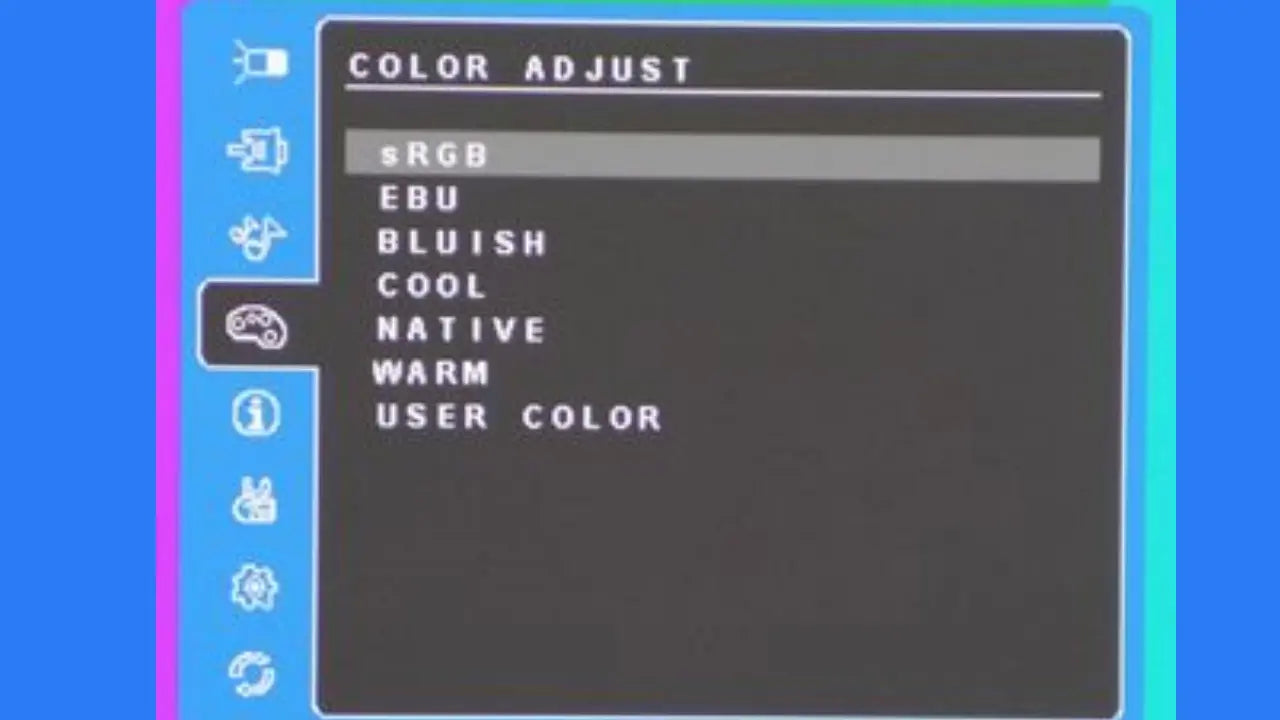
Image Credit: Tomshardware website
Remember that the exact steps may vary depending on your monitor model, so consult your monitor's manual if you're having trouble locating the sRGB option.
sRGB Emulation Mode for Nvidia GPUs and Wide-Gamut Displays
For users with Nvidia graphics cards and wide-gamut displays, there are some specific considerations and options for sRGB emulation.
Compatibility of sRGB Emulation with Nvidia GPUs
Nvidia graphics cards support sRGB emulation through unofficial methods using undocumented APIs. This typically involves the use of third-party tools such as novideo srgb. While AMD provides native support for sRGB emulation in their drivers, Nvidia users need to rely on these third-party solutions or monitor-specific implementations.
Adjusting Settings for Optimal sRGB Emulation
To achieve the best results with sRGB emulation on Nvidia GPUs and wide-gamut displays, consider the following adjustments:
Monitor brightness and contrast: Adjust these settings through the monitor's OSD or Nvidia Control Panel to enhance accuracy when in sRGB emulation mode.
Use a colorimeter: For precise calibration, consider using a color calibration tool like X-Rite i1DisplayPro to achieve better gamma and brightness settings tailored to sRGB standards.
Software tool configuration: If using a third-party tool like novideo srgb. These tools often allow you to engage or disengage the sRGB clamp feature easily.
Custom ICC profiles: Create and apply custom ICC profiles to further refine color accuracy in conjunction with sRGB emulation.
The Impact of sRGB Emulation on HDR Monitors
As High Dynamic Range (HDR) monitors become more prevalent, it's important to understand how sRGB emulation interacts with this technology.
Solving Issues with HDR Monitors Using sRGB Emulation
Color consistency: HDR monitors often have wider color gamuts, which can lead to oversaturation when displaying SDR content. sRGB emulation helps maintain color accuracy for standard content on these displays.
Content-specific settings: Use sRGB emulation for SDR content while allowing the full HDR capabilities for HDR-specific media. This ensures optimal viewing experiences for both types of content.
Preventing color distortion: Some HDR modes can desaturate colors in SDR content, rendering less vivid visuals. sRGB emulation can help maintain proper color saturation for non-HDR content.

Image Credit: Photography academy website
Enhancing Viewing Experience with sRGB Emulation
Accurate color reproduction: sRGB emulation ensures that standard content looks as intended, even on HDR-capable displays.
Reduced eye strain: By preventing oversaturation, sRGB emulation can lead to a more comfortable viewing experience, especially during extended use.
Professional work compatibility: For designers and content creators, sRGB emulation allows for accurate color work even on HDR monitors, ensuring that their creations will look correct on standard displays.
Gaming benefits: Many games are still designed for the sRGB color space. Using sRGB emulation can provide a more accurate representation of game visuals as intended by the developers.
sRGB Emulation vs. sRGB Mode: What's the Difference?
While the terms "sRGB emulation" and "sRGB mode" are often used interchangeably, there can be subtle differences depending on the monitor manufacturer and model.
Understanding the Distinction Between sRGB Emulation and sRGB Mode
sRGB Emulation:
- Purpose: Simulates the sRGB color space on monitors with a wider color gamut.
- Functionality: Clamps colors to fit within the sRGB color space, preventing oversaturation.
- Best for: Users with wide gamut monitors who frequently work with sRGB content.
- Purpose: A preset available on many monitors that restricts the monitor's output to the sRGB color space.
- Functionality: Often factory-calibrated for maximum color accuracy within the sRGB space.
- Best for: Users who primarily work with digital photography or web design where color accuracy in sRGB is paramount.
Choosing the Right Option for Your Needs
Consider the following factors when deciding between sRGB emulation and sRGB mode:
Monitor capabilities: If you have a wide gamut monitor, sRGB emulation might be more beneficial. For standard gamut monitors, the built-in sRGB mode may suffice.
Content type: For web design, digital photography, and general content creation, sRGB mode is often the best choice. For workflows involving both wide gamut and sRGB content, sRGB emulation provides more flexibility.
Color management needs: If you work with color-managed applications, sRGB mode might be preferable. For non-color-managed software, sRGB emulation can provide more consistent results.
Performance considerations: Some users report that certain sRGB modes can introduce input lag, making sRGB emulation a better choice for gaming or other latency-sensitive applications.
Calibration requirements: If you frequently calibrate your monitor, sRGB emulation might offer more control over the final output.
Troubleshooting Common sRGB Emulation Issues
While sRGB emulation is generally straightforward, users may encounter some issues. Here are some common problems and their solutions:
Fixing Saturation Problems in sRGB Emulation
- Over-saturation: If colors still appear too vibrant, check if your graphics card settings are overriding the monitor's sRGB emulation. Adjust the color settings in your graphics control panel.
- Under-saturation: Some sRGB emulation implementations may result in slightly muted colors. Try adjusting the contrast and brightness settings on your monitor to compensate.
- Inconsistent saturation: If saturation appears inconsistent across different applications, ensure that you're not using conflicting color management settings in individual programs.
Adjusting ICC Profiles for Improved sRGB Emulation
Create a custom ICC profile: Use a colorimeter to create a custom ICC profile for your monitor when in sRGB emulation mode. This can help fine-tune color accuracy.Regular recalibration: Monitors can drift over time, so recalibrate and create new ICC profiles periodically to maintain accuracy.
Conclusion
In conclusion, sRGB emulation mode is a valuable feature for achieving consistent and accurate color reproduction in today's digital displays. Whether you're a professional in design or photography, a gamer looking for an enhanced visual experience, or a general user who values true-to-life colors, understanding and utilizing sRGB emulation can make a significant difference. Remember, color accuracy and consistency are essential for a truly immersive digital experience, and sRGB emulation is a powerful tool in achieving these goals. If you find this post helpful, don't forget to share it with your family or friends who may also benefit from this information!
FAQs
How do I know if my monitor supports sRGB emulation?
Determining if your monitor supports sRGB emulation involves a few steps. First, check the manufacturer's specifications for your specific model. Look for terms like "sRGB mode" "sRGB emulation" or "sRGB color space support." Additionally, many monitors that support sRGB emulation will have this option listed in their on-screen display (OSD) menu. Navigate through the OSD menu and look for color settings or picture modes. If you see an sRGB option, your monitor likely supports emulation. If you're still unsure, contacting the manufacturer's customer support can provide definitive information about your monitor's capabilities.
Can sRGB emulation affect the overall brightness of my display?
Yes, sRGB emulation can potentially affect the overall brightness of your display. When a monitor enters sRGB mode or emulation, it often adjusts various parameters to match the sRGB standard, which includes specific guidelines for brightness and contrast. In some cases, this can result in a perceived decrease in brightness, especially on monitors with wider color gamuts or higher peak brightness capabilities.
Is sRGB emulation necessary for all types of content?
sRGB emulation is not necessary for all types of content, but it is beneficial in many scenarios. SRGB emulation ensures accurate color representation, preventing oversaturation on wide gamut displays.
How does sRGB emulation interact with color calibration software?
sRGB emulation and color calibration software can work together to achieve optimal color accuracy, but their interaction can be complex. When using color calibration software, it's generally recommended to calibrate your monitor in its native color space first, without sRGB emulation active. This allows the software to create a profile that takes full advantage of your monitor's capabilities. After this initial calibration, you can then enable sRGB emulation and perform a second calibration specifically for the sRGB mode. This two-step process ensures accuracy in both wide gamut and sRGB-constrained scenarios. Some advanced calibration software can create multiple profiles for different color spaces, including one for sRGB emulation. It's important to note that the effectiveness of calibration in sRGB mode can vary depending on how the monitor implements emulation. Some monitors may lock certain settings when in sRGB mode, potentially limiting the calibration software's ability to make fine adjustments. In such cases, you may need to rely more heavily on the monitor's built-in sRGB implementation. Always consult your calibration software's documentation and your monitor's manual for specific guidance on calibrating with sRGB emulation active."








